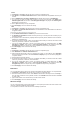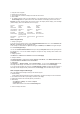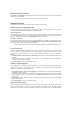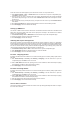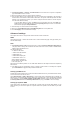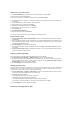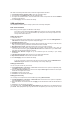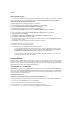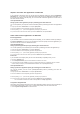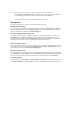User's Manual
802.1X
1. Click Wireless -> Security in the left side menu to open the configuration page.
2. Select 802.1X in the Network Authentication field to enable authentication using RADIUS server in your
network.
3. Input the RADIUS Server IP address, RADIUS port (the default value is 1812), and RADIUS Key.
4. You can choose to enable or disable data encryption. If you want to encrypt data, select Enable in the
WEP Encryption field, select 64-bit or 128-bit Encryption Strength for key length. Click Set Encryption
Keys button to setup the keys.
5. Refer to Open mode Step 4 for key configuration.
6. Press Save/Apply to save and activate the settings.
WPA
1. Click Wireless -> Security in the left side menu to open the configuration page.
2. Select WPA in the Network Authentication field to enable RADIUS server authentication and advanced
encryption methods.
DSL-N13 802.11n All-in-1 Wireless ADSL2/2+ Home Gatway User Manual 26
3. Set the WPA2 Preauthentication to Enabled if you want to use this function.
4. The Network Re -auth Interval is 36000 seconds by default, you can setup this value according to your
network environment.
5. Set up RADIUS server inforamtion by inputting WPA Group Rekey Interval, RADIUS server IP address,
RADIUS port and RADIUS Key.
6. Set up WPA encryption methods. If there are only WPA2 clients within your network, select AES, if WPA
clients only, select TKIP; if both exist, select TKIP+AES.
7. You can also enable WEP client to access your wireless network. To enable WEP clients, set WEP
Encryption to Enabled. Select 64-bit or 128-bit Encryption Strength for key length then click Set
Encryption Keys button to setup the keys. Refer to Open mode Step 4 for key configuration.
8. Press Save/Apply to save and activate the settings.
WPA-PSK
1. Click Wireless -> Security in the left side menu to open the configuration page.
2. Select WPA-PSK in the Network Authentication field.
3. Input the WPA Pre-Shared Key. The key is masked by the system. To check the key, press Save/Apply
and wait until the page refreshes. Then click Click here to display link, you can see the key displayed in
a separate window.
4. Setup the WPA Group Rekey Interval.
5. Set up WPA encryption methods. If there are only WPA2 clients within your network, select AES, if WPA
clients only, select TKIP; if both exist, select TKIP+AES.
6. You can also enable WEP client to access your wireless network. To enable WEP clients, set WEP
Encryption to Enabled. Select 64-bit or 128-bit Encryption Strength for key length then click Set
Encryption Keys button to setup the keys. Refer to Open mode Step 4 for key configuration.
7. Press Save/Apply to save and activate the settings.
MAC filter
You can setup MAC filters to allow or deny wireless clients with known MAC addresses. To set up MAC filter:
1. Click Wireless -> MAC Filter in the left side menu to open the configuration page.
2. Select the restriction mode for the filter: select Allow to allow the client and deny the rest; select Deny to
deny the client and allow the rest. By default, the filter is set to Disable which allows all clients. Click Add
to create a filter.
2. Type the MAC address of the wireless client you want to allow or block.
3. Press Save/Apply to save and activate the settings.
Wireless bridge
You can connect DSL-N13 to other wireless bridges so as to expand your wireless LAN. This function is also
referred to as Wireless Distribution System (WDS).
To set up WDS, the wireless routers must meet the following requirements: