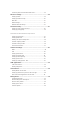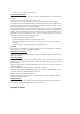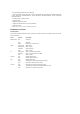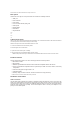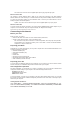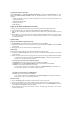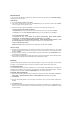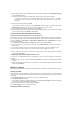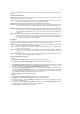User's Manual
To protect your wireless network, you need to setup a security mechanism at both DSL-N13 and the wireless
clients.
Network authentication
Network authentication uses certain types of mechanism to identify authenticated wireless clients. DSL-N13
supports the following authentication methods:
Open: This option disables authentication protection for your wireless network. Under the Open mode, any
IEEE802.11b/g wireless client can connect to your wireless network.
Shared: Shared means using the same WEP keys for authentication and encryption.
802.1X: 802.1X uses RADIUS (Remote Access Dial-Up User Service) server to authenticate wireless clients
with a username and password. It can authenticate user with different levels of access right.
WPA: WPA stands for WiFi-Protected Access. WPA provides two security modes for Home/SOHO user and
enterprise network. The former solution adopts Pre-Shared Key for authentication, and the latter
uses the existing 802.1X RADIUS server in the enterprise network to process the authentication
requests.
WPA - PSK: WPA -PSK (Pre-Shared Key) is the solution for home and SOHO users who have no 802.11X
authentication server within the LAN. To setup WPA-PSK, you need to input a passphrase and
let the system generate the key. Combination of letters, numbers and non-alphanumeric
characters is recommended for ensuring security.
Encryption
Encryption is used to convert plain text data into unreadable codes with certain type of algorithm before
capsulation for wireless transmission. DSL-N13 supports the following encryption methods:
WEP: WEP stands for Wired Equivalent Privacy. It uses 64 or 128-bit static keys. You can let the system
generate the WEP keys by inputting a Passphrase.
TKIP: Temporal Key Integrity Protocol (TKIP) dynamically generates unique keys to encypt every data
packet in a wireless session.
AES: Advanced Encryption Standard (AES) is a dependable encryption adopted in WPA2 or IEEE802.11i
standard. It offers stronger protection and greatly increases the complexity of wireless
encryption.
TKIP + AES: For a network where WPA clients (using TKIP encryption) and WPA2 clients (using AES
encryption) co-exist. Select this option to enable both.
How to setup wireless security
Open
1. Click Wireless -> Security in the left side menu to open the configuration page.
2. Select Open in the Network Authentication field to disable authentication mechanism.
3. Select Enable in the WEP Encryption field to use WEP keys for data encryptions. Select 64-bit or 128-bit
Encryption Strength for key length then click Set Encryption Keys button to setup the keys. If you do
not want to encrypt data, select Disable in WEP Encryption and skip to Step 5.
4. After you click the Set Encryption Keys button, you are directed to another page to setup the keys. You
can select Enable ASUS Passphrase and input a passphrase in the first box below, the system
automatically generates four network keys for you. You can also disable ASUS Passphrase and input four
keys manually. Record the passphrase (if any) and keys in your note.
5. Press Save/Apply to save and activate the settings.
Shared
1. Click Wireless -> Security in the left side menu to open the configuration page.
2. Select Shared in the Network Authentication field to use WEP authentication.
3. The WEP Encryption is fixed to Enabled because Shared mode use the same WEP keys for both
encryption and authentication.
4. Select 64-bit or 128-bit Encryption Strength for key length then click Set Encryption Keys button to
setup the keys. Refer to Open mode Step 4 for key configuration.
5. Pr ess Save/Apply to save and activate the settings.