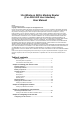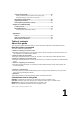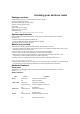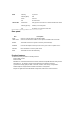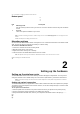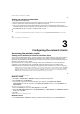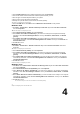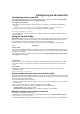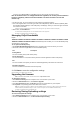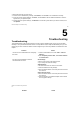User's Manual
and key in your VPI and VCI then click Next. You may ask your ISP for VPI/VCI values.
Note to US model owner: To comply with US FCC regulation, the country selection function
has been completely removed from all US models. The above function is for non-US
models only.
3. On the login page, key in the default user name (admin) and password (admin).
4. The router supports these connection types: PPP over ATM (PPPoA), PPP over Ethernet (PPPoE), MAC
Encapsulation Routing (MER), IP over ATM (IPoA), and Bridging. Select your connection type and follow
the onscreen instructions.
Obtain the required information about your Internet connection type from your Internet Service Provider (ISP).
5. When done, click Save/Reboot.
For more details on ASUS QIS, refer to the user manual included in the support CD.
5
Chapter 4: Configuring via the web GUI DSL-N11
Managing EzQoS bandwidth
EzQoS
������������������������������������������������
�������������������Bandwidth Management enables you to set the bandwidth priority
and manage the network traffic.
To set up the bandwidth priority:
1. Click EzQoS Bandwidth Management from the navigation menu at the left side of your screen.
2. Click each of these four applications to set the bandwidth priority:
Icon Description
Gaming Blaster
The router handles gaming traffic at first priority.
Internet Application
The router handles the e-mail, web browsing and other Internet applications traffic at first priority.
FTP
The router handles at first priority the traffic of downliading/uploading data to/from the FTP server.
Voip/Video Streaming
The router handles the audio/video traffic at first priority.
3. Click Save to save the configuration settings.
DSL-N11 Chapter 4: Configuring via the web GUI
Upgrading the firmware
Note: Download the latest firmware from the ASUS website at http://www.asus.com
To upgrade the firmware:
1. Click Advanced Setting from the navigation menu at the left side of your screen.
2. Under the Administration menu, click Firmware Upgrade.
3. In the New Firmware File field, click Browse to locate the new firmware on your computer.
4. Click Upload. The uploading process takes about three minutes.
Note: If the upgrade process fails, the wireless router automatically enters the emergency or failure mode and the power LED
indicator at the front panel flashes slowly. To recover or restore the system, use the Firmware Restoration utility.
7
Chapter 4: Configuring via the web GUI DSL-N11
Restoring/Saving/Uploading settings
To restore/save/upload the settings:
1. Click Advanced Setting from the navigation menu at the left side of your screen.
2. Under the Administration menu, click Restore/Save/Upload Setting.