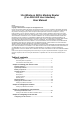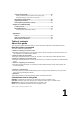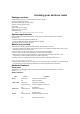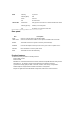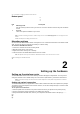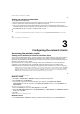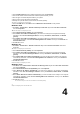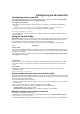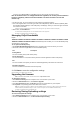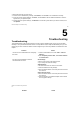User's Manual
Configuring via the web GUI
Configuring via the web GUI
The router’s web graphics user interface (web GUI) allows you to configure these features: Network Map,
EZQoS Bandwidth Management and other Advanced Setting.
To configure via the web GUI:
1. After setting up a wired or wireless connection, launch a web browser. The login page automatically
launches.
Note: You may also manually key in the router’s default IP address (192.168.1.1) to launch the router’s web interface.
. On the login page, key in the default user name (admin) and password (admin).
DSL-N11 Chapter 4: Configuring via the web GUI
3. From the main page, click the navigation menu or links to configure the various features of the ASUS
Wireless Router.
Using the Network Map
Network Map allows you to view the status and configure the connection settings of the Internet, system, and
clients in your network. It enables you to quickly set up your Wide Area Network (WAN) using the Quick
Internet Setup (QIS) feature, or to quickly set up your Local Area Network (LAN).
To view the status or configure the settings, click on any of these icons displayed on the main page:
Icon Description
Internet status
Click this icon to display information on the Internet connection status, WAN IP address, DNS, connection
type, and gateway address. From the Internet status screen, use the Quick Internet Setup (QIS) feature to
quickly set up your WAN.
Note: For more details on the QIS feature, refer to the section Setting up WAN using the Quick Internet
Setup (QIS) on the next page.
System status
Click this icon to display information on the SSID, authentication method, WEP encryption, LAN IP, PIN
code, MAC address, or turn the wireless radio on/off. Launch the WPS function from the System status
screen.
Client status
Click this icon to display information about the clients or computers in the network, and allows you to
block/unblock aclient.
Chapter 4: Configuring via the web GUI DSL-N11
Setting up WAN using the Quick Internet Setup (QIS)
The ASUS Quick Internet Setup (QIS) function automatically detects your Internet connection settings. If the
ASUS Wireless Router cannot automatically detect your Internet connection type, you may need to manually
set up your Internet connection settings.
To use the ASUS Quick Internet Setup (QIS):
1. Launch the web browser. Wait for about 20 seconds for QIS to automatically detect your Internet
connection type.
2. Key in your connection type’s username and password, then click Apply.
3, After the Internet connection type setup is completed, select any of these options:
Going to Internet: Click to surf the Internet.
Simply Wireless Security Setting: Click to configure the wireless security settings. ••
Manually setting up your Internet connection
To manually set up your Internet connection:
1. If ASUS QIS cannot automatically detect your Internet connection type, click Skip to manual settings.
4
DSL-N11 Chapter 4: Configuring via the web GUI
2. Select your Country and ISP, then click Next. If your country and ISP are not on the list, select Not list