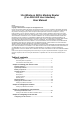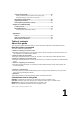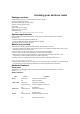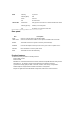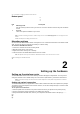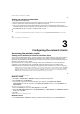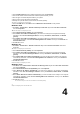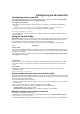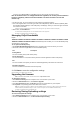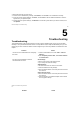User's Manual
DSL-N11 Chapter 2: Setting up the hardware
12
Setting up a wireless connection
To set up the wired connection:
1. Insert the splitter's line connector to the phone outlet and connect your phone into the phone port (A).
2. Connect your wireless router's LINE port to the splitter’s DSL port (B).
3. Turn on your computer and double-click the wireless network icon on the Windows
®
task bar to view
available networks. Select your wireless router. By default, there is no security key for the wireless router.
Click Connect and the connection is completed within seconds.
ADSLDC InLAN1-4
(B)
(A)
To protect your network from malicious attacks or unauthorized access, click Advanced Setting > Wireless on the web GUI.
13
Chapter 3: Configuring the clients DSL-N11
3
Configuring the network clients
Accessing the wireless router
Setting an IP address for wired or wireless client
To access the ASUS Wireless Router, you must have the correct TCP/IP settings on your wired or wireless
clients. Ensure that the clients’ IP addresses are within the same subnet as the ASUS Wireless Router.
By default, the ASUS Wireless Router integrates the DHCP server function, which automatically assigns IP
addresses to the clients in your network.
But in some instances, you may want to manually assign static IP addresses on some of the clients or
computers in your network rather than automatically getting IP addresses from your wireless router.
Follow the instructions below that correspond to the operating system installed on your client or computer.
Note: If you want to manually assign an IP address to your client, we recommend that you use the following settings: • IP address:
192.168.1.xxx (xxx can be any number between 2and 254. Ensure that the IP address is not used by another device) • Subnet
Mask: 255.255.255.0 (same as the ASUS Wireless Router) • Gateway: 192.168.1.1 (IP address of the ASUS Wireless Router) •
DNS: 192.168.1.1 (ASUS Wireless Router) or assign a known DNS server in your network
14
DSL-N11 Chapter 3: Configuring the clients
Windows
®
9x/ME
1. Click Start > Control Panel > Network to display the Network setup window.
2. Select TCP/IP then click Properties.
3. If you want your computer to automatically obtain an IP address, click Obtain an IP address
automatically then click OK. Otherwise, click Specify an IP address, then key in the IP address and
Subnet Mask.
15
Chapter 3: Configuring the clients DSL-N11
4. Select the Gateway tab, and key in New gateway then click Add.
5. Select the DNS configuration tab and click Enable DNS. Key in Host, Domain, and DNS Server Search
Order, then click Add.
6. Click OK.
1 6
DSL-N11 Chapter 3: Configuring the clients
Windows
®
NT4.0
1. Go to Control Panel > Network to display the Network setup window then select the Protocols tab.