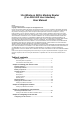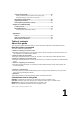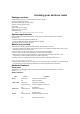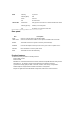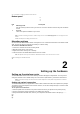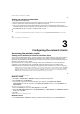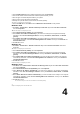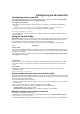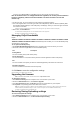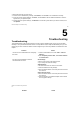User's Manual
••• • • ••
Chapter 1: Knowing your wireless router DSL-N11
Bottom panel
2
1
1
Item
Description
1
Mounting hooks
Use the mounting hooks to mount your router on concrete or wooden surfaces using two roundhead
screws.
2
Air vents
These vents provide ventilation to your router.
Note: For details on mounting your router on a wall or ceiling, refer to the section Mounting options on the next page of this user
manual.
10
DSL-N11 Chapter 1: Knowing your wireless router
Mounting options
Out of the box, the ASUS Wireless Router is designed to sit on a raised flat surface like a file cabinet or book
shelf. The unit may also be converted for mounting to a wall or ceiling.
To mount the ASUS Wireless Router:
1. Look on the underside for the two mounting hooks.
2. Mark two upper holes in a flat surface.
3. Tighten two screws until only 1/4'' is showing.
4. Latch the hooks of the ASUS Wireless Router onto the screws.
Note: Re-adjust the screws if you cannot latch the ASUS Wireless Router onto the screws or if it is too loose.
Chapter 2: Setting up the hardware DSL-N11
11
2
Setting up the hardware
Setting up the wireless router
The ASUS Wireless Router meets various working scenarios with proper configurations. You may need to
change the wireless router’s default settings so as to meet the requirements in your wireless environment.
Notes: We recommend that you use wired connection for initial configuration to avoid possible setup problems due to wireless
uncertainty.
Setting up a wired connection
The ASUS Wireless Router is supplied with an RJ11 cable, an RJ45 LAN cable, and a splitter in the package.
The wireless router has integrated auto-crossover function, so use either straight-through or crossover cable
for wired connection.
To set up the wired connection:
1. Insert the splitter's line connector to the phone outlet and connect your phone into the phone port (A).
2. Connect your wireless router's LINE port to the splitter’s DSL port (B).
3. Using the bundled RJ45 LAN cable, connect your computer to the wireless router's LAN port (C).ADSLDC InLAN1-4
(C)
(B)
(A)