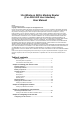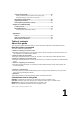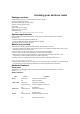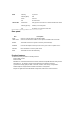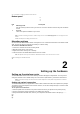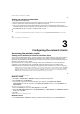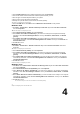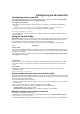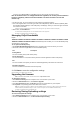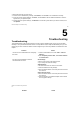User's Manual
3. Select the tasks that you want to do:
• To restore to the default factory settings, click Restore, and click OK in the confirmation message.
• To save the current system settings, click Save, and click Save in the file download window to save the
system file in your preferred path.
• To restore previous system settings, click Browse to locate the system file that you want to restore, then
click Upload.
DSL-N11 Chapter 6: Troubleshooting
8
5
Troubleshooting
Troubleshooting
This troubleshooting guide provides solutions to some common problems that you may encounter while
installing or using the ASUS Wireless Router. These problems require simple troubleshooting that you can
perform by yourself. Contact the ASUS Technical Support if you encounter problems not mentioned in this
chapter.
Problem Action
I cannot access a web browser for configuring
the router.
1. Launch a web browser, then click Tools > Internet
Options...
. Under Temporary Internet files, click Delete Cookies...
and Delete Files...
The client cannot establish a wireless
connection with the router.
Out of Range:
• Put the router closer to the wireless client.
• Try to change the channel settings.
Authentication:
• Use wired connection to connect to the router.
• Check the wireless security settings.
• Press the Restore button at the rear panel for more than
five seconds.
Cannot find the router:
• Press the Restore button at the rear panel for more than
five seconds.
• Check the setting in the wireless adapter suchas SSID
and encryption settings.
Chapter 6: Troubleshooting DSL-N11
9
Problem Action