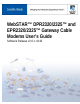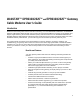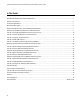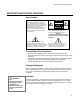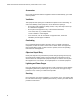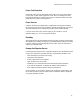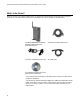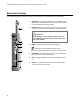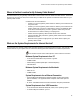User's Manual
Table Of Contents
- WebSTAR DPR2320 and EPR2320 Gateway Cable Modems User's Guide, Software Release v2.0.1 r1132
- WebSTAR DPR2320 and EPR2320 Gateway Cable Modems User's Guide
- WebSTAR™ DPR2320™ and EPR2320™ Gateway Cable Modems User’s Guide Introduction
- In This Guide
- IMPORTANT RULES FOR SAFE OPERATION
- What’s In the Carton?
- Front Panel Description
- Back Panel Description
- Where is the Best Location for My Gateway Cable Modem?
- What are the System Requirements for Internet Service?
- How Do I Set Up My High-Speed Internet Access Account?
- How Do I Connect My Devices to Use the Internet?
- How Do I Configure TCP/IP Protocol?
- How Do I Install USB Drivers?
- How Do I Troubleshoot My Internet Service Installation?
- What are the Requirements for Ethernet Network Devices?
- How Do I Select and Place Ethernet Network Devices?
- How Do I Connect Ethernet Network Devices?
- What are the Requirements for USB Network Devices?
- How Do I Select and Place USB Network Devices?
- How Do I Connect USB Network Devices?
- What are the Requirements for Wireless Network Devices?
- How Do I Select and Place Wireless Network Devices?
- How Do I Install Wireless Network Devices?
- How Do I Configure the Gateway Cable Modems?
- Having Difficulty?
- Tips for Improved Performance
- How Do I Renew the IP Address on My PC?
- Front Panel Status Indicator Functions
- Notices
- FCC Compliance
- For Information
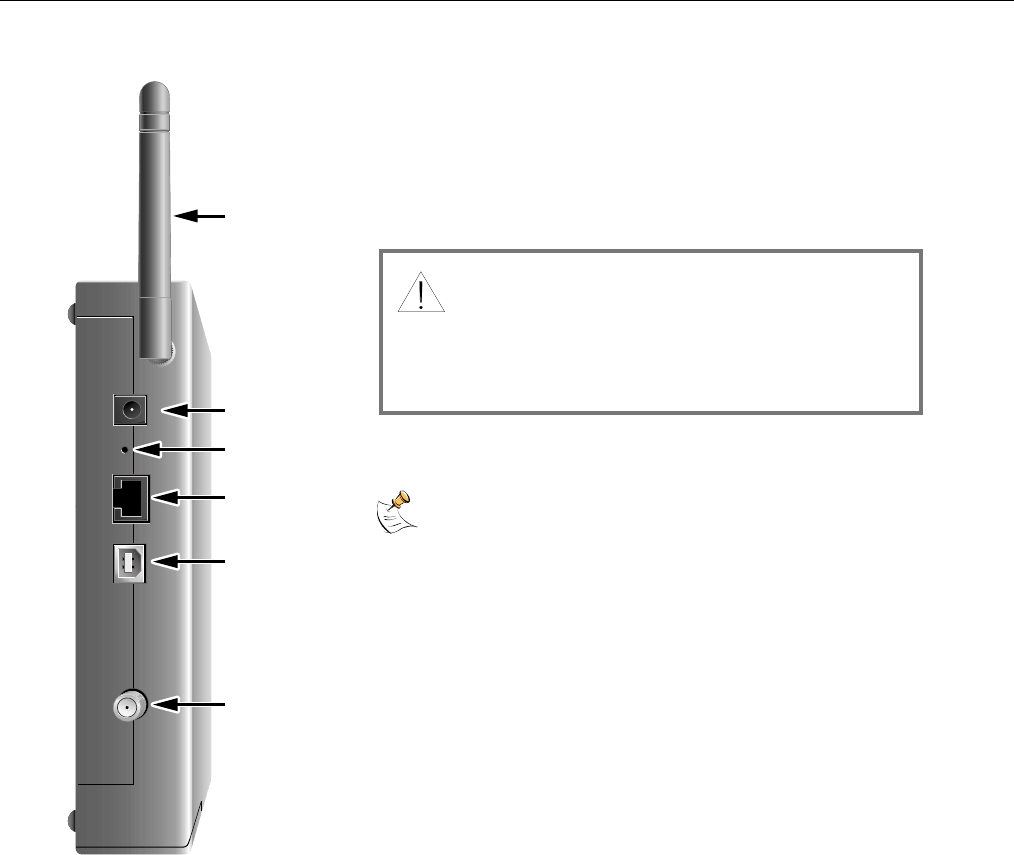
WebSTAR DPR2320 and EPR2320 Gateway Cable Modems User’s Guide
8
Back Panel Description
The following illustration describes the back panel components of the DPR2320 and the EPR2320.
T10947
2
1
4
5
6
POWER
ANTENNA
12 VDC
RESET
ETHERNET CABLE
USB
3
1 ANTENNA— Provides a communication connection for the
built-in wireless access point (WAP) to allow wireless devices
to communicate with the cable modem
2 POWER—Connects the cable modem to the DC output of the
AC power adapter that is provided with your cable modem.
3 RESET—Reset-to-Default button (Factory Reset)
This button is for maintenance purposes only.
Do not use unless directed to do so by your service provider.
4 ETHERNET—RJ-45 Ethernet port connects to the Ethernet
port on your PC or your home network
5 USB—12 Mbps USB port connects to the USB port on your
PC
6 CABLE—F-Connector connects to an active cable signal
from your cable service provider
CAUTION:
Avoid damage to your equipment. Only use the AC
power adapter and power cord that is provided with
your cable modem.