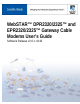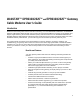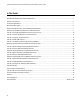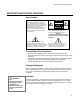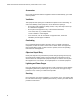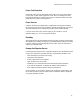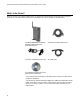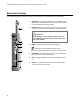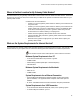User's Manual
Table Of Contents
- WebSTAR DPR2320 and EPR2320 Gateway Cable Modems User's Guide, Software Release v2.0.1 r1132
- WebSTAR DPR2320 and EPR2320 Gateway Cable Modems User's Guide
- WebSTAR™ DPR2320™ and EPR2320™ Gateway Cable Modems User’s Guide Introduction
- In This Guide
- IMPORTANT RULES FOR SAFE OPERATION
- What’s In the Carton?
- Front Panel Description
- Back Panel Description
- Where is the Best Location for My Gateway Cable Modem?
- What are the System Requirements for Internet Service?
- How Do I Set Up My High-Speed Internet Access Account?
- How Do I Connect My Devices to Use the Internet?
- How Do I Configure TCP/IP Protocol?
- How Do I Install USB Drivers?
- How Do I Troubleshoot My Internet Service Installation?
- What are the Requirements for Ethernet Network Devices?
- How Do I Select and Place Ethernet Network Devices?
- How Do I Connect Ethernet Network Devices?
- What are the Requirements for USB Network Devices?
- How Do I Select and Place USB Network Devices?
- How Do I Connect USB Network Devices?
- What are the Requirements for Wireless Network Devices?
- How Do I Select and Place Wireless Network Devices?
- How Do I Install Wireless Network Devices?
- How Do I Configure the Gateway Cable Modems?
- Having Difficulty?
- Tips for Improved Performance
- How Do I Renew the IP Address on My PC?
- Front Panel Status Indicator Functions
- Notices
- FCC Compliance
- For Information
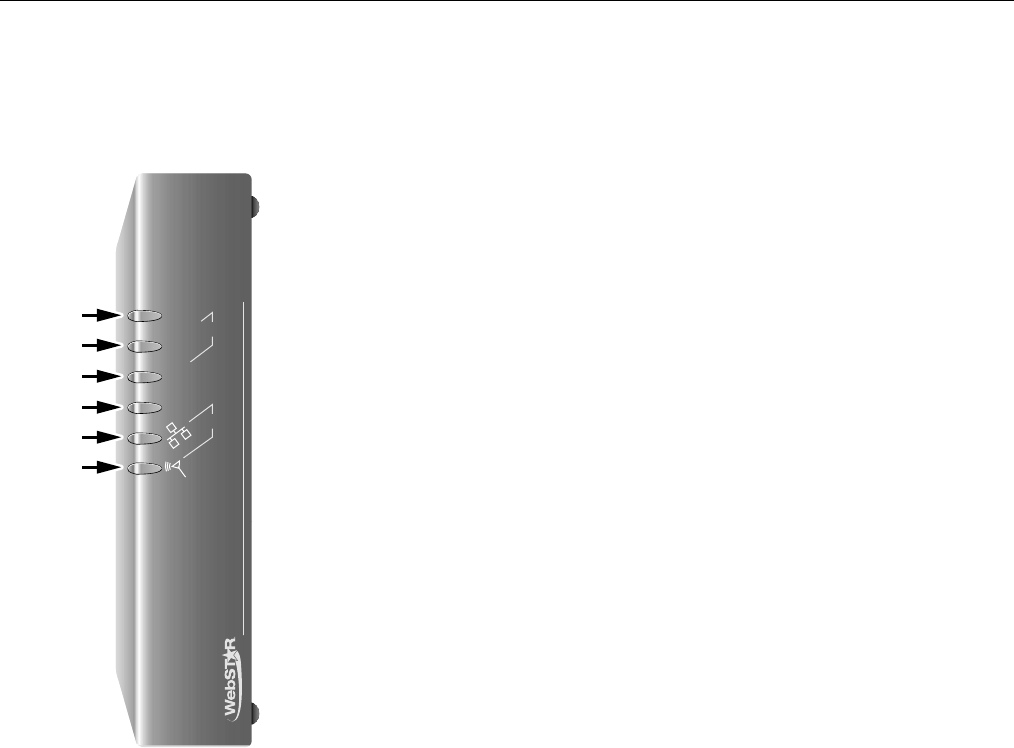
Front Panel Description
7
Front Panel Description
The front panel of your cable modem provides status lights that indicate how well and at what state your cable
modem is operating. After the cable modem is successfully registered on the network, the POWER and CABLE
status indicators illuminate continuously to show that the cable modem is active and fully operational. See Front
Panel Status Indicator Functions, later in this guide, for more information on front panel status indicator
functions.
by Scientific-Atlanta, Inc.
POWER
RECEIVE
DATA
SEND
CABLE
PC
T10948
1
2
3
4
5
6
1 POWER—Illuminates solid green to indicate that power is
being applied to the cable modem
2 RECEIVE DATA—Blinks to indicate that the cable modem is
receiving data from the cable network
3 SEND DATA— Blinks to indicate that the cable modem is
sending data to the cable network
4 CABLE—Illuminates solid green when the cable modem is
registered on the network and fully operational. This indicator
blinks to indicate one of the following conditions:
• The cable modem is booting up and not ready for data
• The cable modem is scanning the network and attempting
to register
• The cable modem has lost registration on the network and
will continue blinking until it registers again
5 PC—Illuminates solid green to indicate that an Ethernet/USB
carrier is present and blinks to indicate that Ethernet/USB
data is being transferred between the PC and the cable
modem
6 PC Wireless—Illuminates solid green to indicate that a
wireless access point is enabled and blinks to indicate that
wireless data is being transferred over the wireless
connection
Note: After the cable modem is successfully registered on
the network, the POWER (LED 1) and CABLE (LED 4)
indicators illuminate continuously to indicate that the cable
modem is online and fully operational.