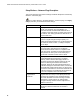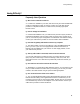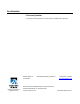User's Manual
Table Of Contents
- WebSTAR DPR2320 and EPR2320 Gateway Cable Modems User's Guide, Software Release v2.0.1 r1132
- WebSTAR DPR2320 and EPR2320 Gateway Cable Modems User's Guide
- WebSTAR™ DPR2320™ and EPR2320™ Gateway Cable Modems User’s Guide Introduction
- In This Guide
- IMPORTANT RULES FOR SAFE OPERATION
- What’s In the Carton?
- Front Panel Description
- Back Panel Description
- Where is the Best Location for My Gateway Cable Modem?
- What are the System Requirements for Internet Service?
- How Do I Set Up My High-Speed Internet Access Account?
- How Do I Connect My Devices to Use the Internet?
- How Do I Configure TCP/IP Protocol?
- How Do I Install USB Drivers?
- How Do I Troubleshoot My Internet Service Installation?
- What are the Requirements for Ethernet Network Devices?
- How Do I Select and Place Ethernet Network Devices?
- How Do I Connect Ethernet Network Devices?
- What are the Requirements for USB Network Devices?
- How Do I Select and Place USB Network Devices?
- How Do I Connect USB Network Devices?
- What are the Requirements for Wireless Network Devices?
- How Do I Select and Place Wireless Network Devices?
- How Do I Install Wireless Network Devices?
- How Do I Configure the Gateway Cable Modems?
- Having Difficulty?
- Tips for Improved Performance
- How Do I Renew the IP Address on My PC?
- Front Panel Status Indicator Functions
- Notices
- FCC Compliance
- For Information
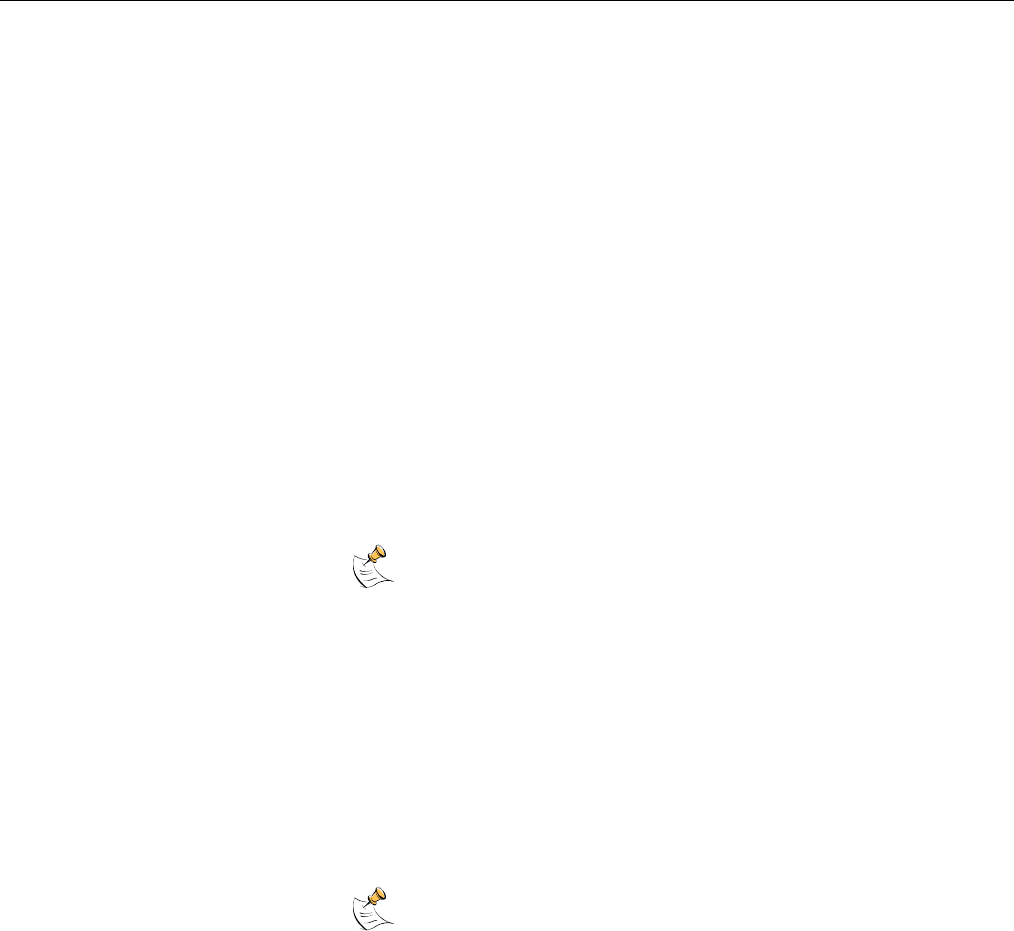
WebSTAR DPR2320 and EPR2320 Gateway Cable Modems User’s Guide
74
How Do I Renew the IP Address on My PC?
If your PC cannot access the Internet after the cable modem is online, it is possible that your PC did not renew its
IP address.
Renewing the IP Address on Your PC
Follow the appropriate instructions in this section for your operating system to
renew the IP address on your PC.
To renew the IP address for Windows 95, 98, 98SE, or ME systems
1.
Click Start, and then click Run to open the Run window.
2.
Type winipcfg in the Open field, and click OK to execute the winipcfg
command. The IP Configuration window opens.
3. Click the down arrow to the right of the top field, and select the Ethernet
adapter that is installed on your PC. The IP Configuration window
displays the Ethernet adapter information.
4.
Click Release, and then click Renew. The IP Configuration window
displays a new IP address.
5.
Click OK to close the IP Configuration window, you have completed this
procedure.
If you cannot access the Internet, contact your cable service
provider for further assistance.
To renew the IP address for Windows 2000, NT, or XP systems
1. Open a Command Prompt (DOS) window.
2.
At the C:/ prompt, type ipconfig/release and press Enter. The system
releases the IP address.
3.
At the C:/ prompt, type ipconfig/renew and press Enter. The system
displays a new IP address.
4.
To close the Command Prompt window, click on the X in the upper right
corner of the window. You have completed this procedure.
If you cannot access the Internet, contact your cable service
provider for further assistance.