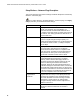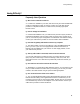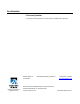User's Manual
Table Of Contents
- WebSTAR DPR2320 and EPR2320 Gateway Cable Modems User's Guide, Software Release v2.0.1 r1132
- WebSTAR DPR2320 and EPR2320 Gateway Cable Modems User's Guide
- WebSTAR™ DPR2320™ and EPR2320™ Gateway Cable Modems User’s Guide Introduction
- In This Guide
- IMPORTANT RULES FOR SAFE OPERATION
- What’s In the Carton?
- Front Panel Description
- Back Panel Description
- Where is the Best Location for My Gateway Cable Modem?
- What are the System Requirements for Internet Service?
- How Do I Set Up My High-Speed Internet Access Account?
- How Do I Connect My Devices to Use the Internet?
- How Do I Configure TCP/IP Protocol?
- How Do I Install USB Drivers?
- How Do I Troubleshoot My Internet Service Installation?
- What are the Requirements for Ethernet Network Devices?
- How Do I Select and Place Ethernet Network Devices?
- How Do I Connect Ethernet Network Devices?
- What are the Requirements for USB Network Devices?
- How Do I Select and Place USB Network Devices?
- How Do I Connect USB Network Devices?
- What are the Requirements for Wireless Network Devices?
- How Do I Select and Place Wireless Network Devices?
- How Do I Install Wireless Network Devices?
- How Do I Configure the Gateway Cable Modems?
- Having Difficulty?
- Tips for Improved Performance
- How Do I Renew the IP Address on My PC?
- Front Panel Status Indicator Functions
- Notices
- FCC Compliance
- For Information

Tips for Improved Performance
73
Tips for Improved Performance
Check and Correct
If your cable modem does not perform as expected, the following tips may help. If
you need further assistance, contact your cable service provider.
• Verify that the plug to your cable modem AC adapter is properly inserted into
an electrical outlet.
• Verify that your cable modem AC adapter is not plugged into an electrical
outlet that is controlled by a wall switch. If a wall switch controls the electrical
outlet, make sure the switch is in the ON position.
• Verify that the POWER and CABLE indicators on the front panel of your
cable modem are illuminated.
• Verify that all cables are properly connected, and that you are using the
correct cables.
• Verify that your cable service is active and that it supports two-way service.
• Verify that your TCP/IP is properly installed and configured if you are using
the Ethernet connection.
• Verify that you have followed the procedures in How Do I Install the USB
Drivers, earlier in this guide, if you are using the USB connection.
• Verify that you have called your cable service provider and given them the
serial number and MAC address of your cable modem.
• If you are using a cable signal splitter so that you can connect the cable
modem to other devices, remove the splitter and reconnect the cables so that
the cable modem is connected directly to the cable input. If the cable modem
now functions properly, the cable signal splitter may be defective and may
need to be replaced.