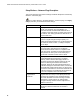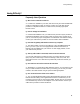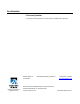User's Manual
Table Of Contents
- WebSTAR DPR2320 and EPR2320 Gateway Cable Modems User's Guide, Software Release v2.0.1 r1132
- WebSTAR DPR2320 and EPR2320 Gateway Cable Modems User's Guide
- WebSTAR™ DPR2320™ and EPR2320™ Gateway Cable Modems User’s Guide Introduction
- In This Guide
- IMPORTANT RULES FOR SAFE OPERATION
- What’s In the Carton?
- Front Panel Description
- Back Panel Description
- Where is the Best Location for My Gateway Cable Modem?
- What are the System Requirements for Internet Service?
- How Do I Set Up My High-Speed Internet Access Account?
- How Do I Connect My Devices to Use the Internet?
- How Do I Configure TCP/IP Protocol?
- How Do I Install USB Drivers?
- How Do I Troubleshoot My Internet Service Installation?
- What are the Requirements for Ethernet Network Devices?
- How Do I Select and Place Ethernet Network Devices?
- How Do I Connect Ethernet Network Devices?
- What are the Requirements for USB Network Devices?
- How Do I Select and Place USB Network Devices?
- How Do I Connect USB Network Devices?
- What are the Requirements for Wireless Network Devices?
- How Do I Select and Place Wireless Network Devices?
- How Do I Install Wireless Network Devices?
- How Do I Configure the Gateway Cable Modems?
- Having Difficulty?
- Tips for Improved Performance
- How Do I Renew the IP Address on My PC?
- Front Panel Status Indicator Functions
- Notices
- FCC Compliance
- For Information
WebSTAR DPR2320 and EPR2320 Gateway Cable Modems User’s Guide
72
Common Troubleshooting Issues
I don’t understand the front panel status indicators.
See Front Panel Status Indicator Functions, later in this guide for more
detailed information on the front panel status indicator operation and function.
The modem does not register an Ethernet connection.
• Verify that your computer has a 10/100BaseT Ethernet card and that the
Ethernet driver software is properly installed. If you purchase and install an
Ethernet card, follow the installation instructions very carefully.
• Verify the status of the front panel status indicator lights.
The modem does not register an Ethernet connection after connecting to a hub.
If you are connecting multiple PCs to the cable modem, you should first connect
the modem to the up-link port of the hub. The LINK LED of the hub will illuminate
continuously.
The modem does not register a cable connection.
• The modem works with a standard 75-ohm RF coaxial cable. If you are using
a different cable, your cable modem will not function properly. Contact your
cable service provider to determine whether you are using the correct cable.
• Verify that you have followed the procedure in How Do I Renew the IP
Address on My PC, later in this guide.
• Your NIC card or USB interface may be malfunctioning. Refer to the
troubleshooting information in the NIC or USB documentation.