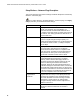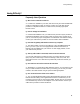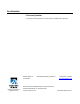User's Manual
Table Of Contents
- WebSTAR DPR2320 and EPR2320 Gateway Cable Modems User's Guide, Software Release v2.0.1 r1132
- WebSTAR DPR2320 and EPR2320 Gateway Cable Modems User's Guide
- WebSTAR™ DPR2320™ and EPR2320™ Gateway Cable Modems User’s Guide Introduction
- In This Guide
- IMPORTANT RULES FOR SAFE OPERATION
- What’s In the Carton?
- Front Panel Description
- Back Panel Description
- Where is the Best Location for My Gateway Cable Modem?
- What are the System Requirements for Internet Service?
- How Do I Set Up My High-Speed Internet Access Account?
- How Do I Connect My Devices to Use the Internet?
- How Do I Configure TCP/IP Protocol?
- How Do I Install USB Drivers?
- How Do I Troubleshoot My Internet Service Installation?
- What are the Requirements for Ethernet Network Devices?
- How Do I Select and Place Ethernet Network Devices?
- How Do I Connect Ethernet Network Devices?
- What are the Requirements for USB Network Devices?
- How Do I Select and Place USB Network Devices?
- How Do I Connect USB Network Devices?
- What are the Requirements for Wireless Network Devices?
- How Do I Select and Place Wireless Network Devices?
- How Do I Install Wireless Network Devices?
- How Do I Configure the Gateway Cable Modems?
- Having Difficulty?
- Tips for Improved Performance
- How Do I Renew the IP Address on My PC?
- Front Panel Status Indicator Functions
- Notices
- FCC Compliance
- For Information
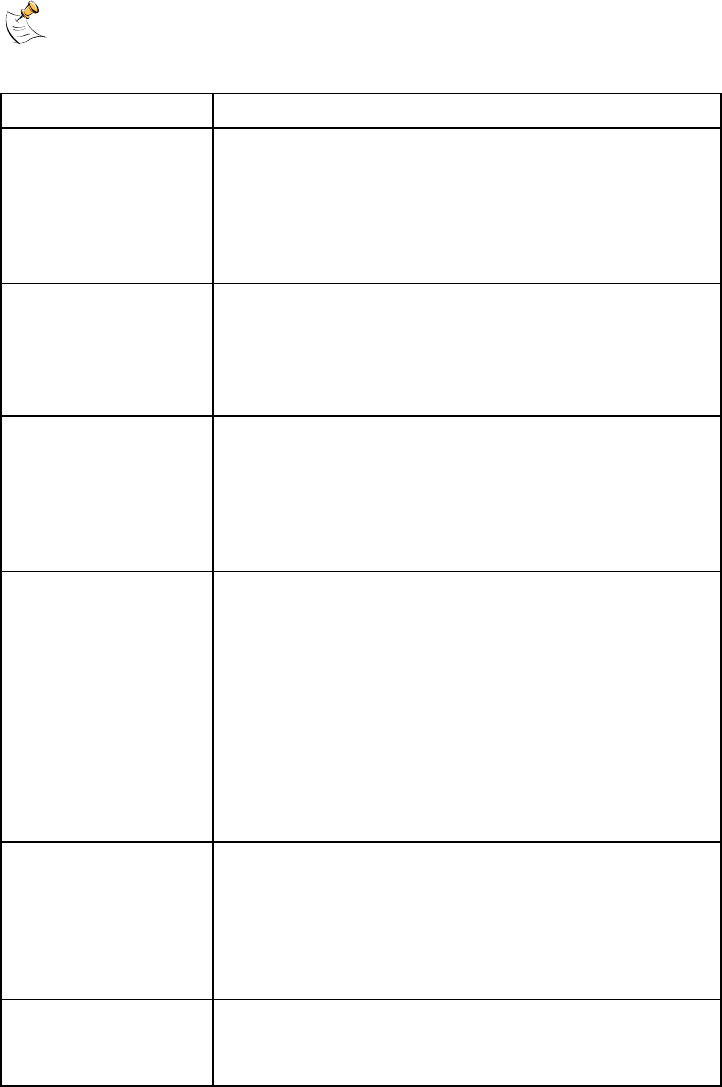
WebSTAR DPR2320 and EPR2320 Gateway Cable Modems User’s Guide
70
Setup Wireless – Advanced Page Description
This section describes the section headings and fields descriptions of the Setup
Wireless – Advanced page.
If you make changes in the Setup Wireless – Advanced page, click Apply
to apply and save your wireless advanced settings.
Field Name Description
Basic Data Rates Displays the default initial data rate for associating with
a WAP. For maximum client compatibility, it is
recommended that the Basic Data Rates are set at
1, 2 Mbps so that older cards can easily gain access to
the network. This setting specifies the minimal set of
required data rates
Control Tx Rates Displays the transmit data rates the WAP uses is a
function of signal strength and signal quality. For
maximum potential link speed, it is recommended that
you select all control Tx rates: 1, 2 Mbps, 5.5 Mpbs,
and 11 Mbps
Beacon Interval Displays the time interval that the WAP uses to
announce itself to remote devices. The Beacon
Interval should be left at 100ms for compliance with
most client cards. The Beacon Interval specifies how
often packets are sent by the Access Point (AP) to
synchronize a wireless network and it’s clients
DTIM Interval Displays the time interval between
Broadcasts/Multicast transmissions. The DTIM
(Delivery Traffic Indication Message) Interval is a
countdown informing the wireless clients of the next
window for listening to broadcast and multicast
messages. When the AP has buffered broadcast or
multicast messages for associated clients, it sends the
next DTIM with a DTIM Interval value. AP clients hear
the beacons and awaken to receive the broadcast and
multicast messages. The DTIM Interval should be left
at 3 ms for compliance with most client cards
Fragmentation
Threshold
Fragmentation and ready to send (RTS) thresholds
should be set equivalent to the maximum Ethernet
frame size allowable on the link including overhead
(1536 bytes). Lesser settings can damage data
throughput as large frames could be fragmented or
collisions could occur
RTS Threshold The RTS/CTS threshold determines at what packet
size beyond which the RTS/CTS mechanism is
invoked.