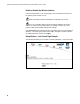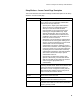User's Manual
Table Of Contents
- WebSTAR DPR2320 and EPR2320 Gateway Cable Modems User's Guide, Software Release v2.0.1 r1132
- WebSTAR DPR2320 and EPR2320 Gateway Cable Modems User's Guide
- WebSTAR™ DPR2320™ and EPR2320™ Gateway Cable Modems User’s Guide Introduction
- In This Guide
- IMPORTANT RULES FOR SAFE OPERATION
- What’s In the Carton?
- Front Panel Description
- Back Panel Description
- Where is the Best Location for My Gateway Cable Modem?
- What are the System Requirements for Internet Service?
- How Do I Set Up My High-Speed Internet Access Account?
- How Do I Connect My Devices to Use the Internet?
- How Do I Configure TCP/IP Protocol?
- How Do I Install USB Drivers?
- How Do I Troubleshoot My Internet Service Installation?
- What are the Requirements for Ethernet Network Devices?
- How Do I Select and Place Ethernet Network Devices?
- How Do I Connect Ethernet Network Devices?
- What are the Requirements for USB Network Devices?
- How Do I Select and Place USB Network Devices?
- How Do I Connect USB Network Devices?
- What are the Requirements for Wireless Network Devices?
- How Do I Select and Place Wireless Network Devices?
- How Do I Install Wireless Network Devices?
- How Do I Configure the Gateway Cable Modems?
- Having Difficulty?
- Tips for Improved Performance
- How Do I Renew the IP Address on My PC?
- Front Panel Status Indicator Functions
- Notices
- FCC Compliance
- For Information
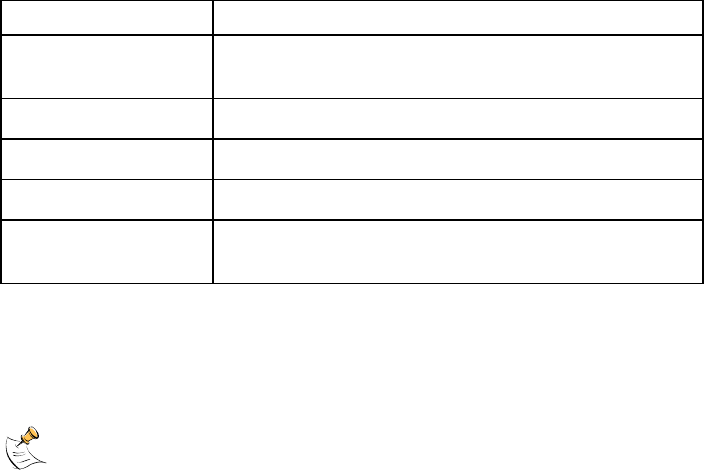
WebSTAR DPR2320 and EPR2320 Gateway Cable Modems User’s Guide
68
Function Keys
The following function keys appear on the Setup Firewall – Event Logging page.
Key Description
Apply Applies and saves the values you enter into the
fields without closing the screen
Clear Clears the Access List
Remove Removes entries from the Access List
Add Adds a client to the Access List
Submit Access List
Changes
Saves and activates changes to the Access List
Configuring Wireless Data Rates and WiFi Thresholds
Use the Setup Wireless – Advanced page to configure your WAP data rates and
wired fidelity (WiFi) thresholds.
If you are not familiar with the advanced settings detailed in this section,
contact your cable service provider before you attempt to change any of the
gateway cable modem default wireless advanced settings.
Click Advanced in the Wireless section of the Setup page to access the Setup
Wireless – Advanced page.