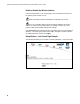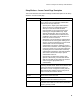User's Manual
Table Of Contents
- WebSTAR DPR2320 and EPR2320 Gateway Cable Modems User's Guide, Software Release v2.0.1 r1132
- WebSTAR DPR2320 and EPR2320 Gateway Cable Modems User's Guide
- WebSTAR™ DPR2320™ and EPR2320™ Gateway Cable Modems User’s Guide Introduction
- In This Guide
- IMPORTANT RULES FOR SAFE OPERATION
- What’s In the Carton?
- Front Panel Description
- Back Panel Description
- Where is the Best Location for My Gateway Cable Modem?
- What are the System Requirements for Internet Service?
- How Do I Set Up My High-Speed Internet Access Account?
- How Do I Connect My Devices to Use the Internet?
- How Do I Configure TCP/IP Protocol?
- How Do I Install USB Drivers?
- How Do I Troubleshoot My Internet Service Installation?
- What are the Requirements for Ethernet Network Devices?
- How Do I Select and Place Ethernet Network Devices?
- How Do I Connect Ethernet Network Devices?
- What are the Requirements for USB Network Devices?
- How Do I Select and Place USB Network Devices?
- How Do I Connect USB Network Devices?
- What are the Requirements for Wireless Network Devices?
- How Do I Select and Place Wireless Network Devices?
- How Do I Install Wireless Network Devices?
- How Do I Configure the Gateway Cable Modems?
- Having Difficulty?
- Tips for Improved Performance
- How Do I Renew the IP Address on My PC?
- Front Panel Status Indicator Functions
- Notices
- FCC Compliance
- For Information
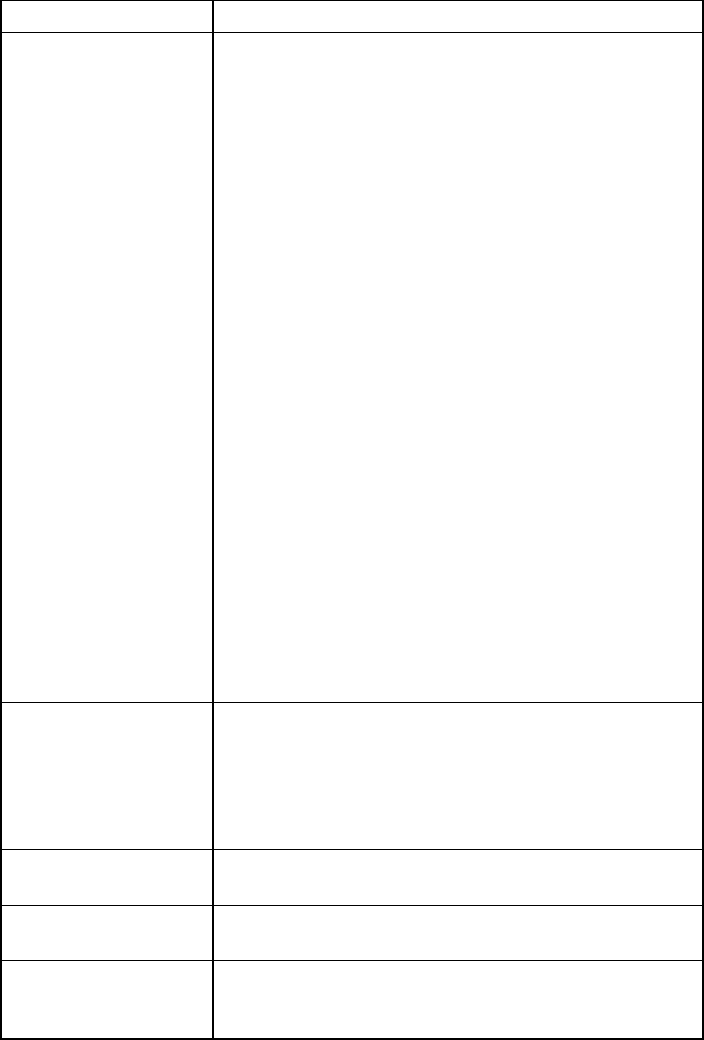
How Do I Configure the Gateway Cable Modems?
67
Setup Wireless – Access Control Page Description
This section describes the section headings and field descriptions of the Setup
Wireless – Access Control page.
Field Name Description
Authentication When encryption is enabled, this selection allows
you to choose one of the following authentication
methods from the drop-down list:
• Open System—Open system authentication
allows any device to authenticate and then
attempt to communicate with the WAP.
Communication occurs if both devices have
matching pre-configured WEP keys. Open
System authentication does not provide the
client with confirmation that the link has been
established. This makes it more difficult for a
hacker to access the network.
• Shared Key—During shared key authentication,
the WAP sends an unencrypted challenge text
string to any device attempting to communicate
with the WAP. The device requesting
authentication encrypts the challenge text and
sends it back to the WAP. If the challenge text is
encrypted correctly, the access point allows the
requesting device to authenticate. Shared key
authentication provides the client with feedback
when a link is denied where Open System
authentication does not.
• Open System or Shared Key—Either Open
System or Shared Key can associate with the
WAP and the WAP accepts data from wireless
clients using the appropriate form of
authentication.
Closed Network Allows you to disable or enable the network to
access by wireless clients. When ON is selected, the
access point does not broadcast the SSID. The
client device must be configured manually with the
SSID and the MAC address of the access point in
order to access with wireless network.
Allow/Restrict
Access
Enables unrestricted access or limits access to
clients listed in the Access List
Access List Displays the MAC address of the clients that are
allowed to access the wireless access point
Connected Clients Displays the Host Name, IP Address, and Client ID
of wireless clients that are connected to (associated
with) the gateway modem