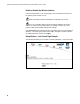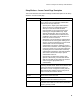User's Manual
Table Of Contents
- WebSTAR DPR2320 and EPR2320 Gateway Cable Modems User's Guide, Software Release v2.0.1 r1132
- WebSTAR DPR2320 and EPR2320 Gateway Cable Modems User's Guide
- WebSTAR™ DPR2320™ and EPR2320™ Gateway Cable Modems User’s Guide Introduction
- In This Guide
- IMPORTANT RULES FOR SAFE OPERATION
- What’s In the Carton?
- Front Panel Description
- Back Panel Description
- Where is the Best Location for My Gateway Cable Modem?
- What are the System Requirements for Internet Service?
- How Do I Set Up My High-Speed Internet Access Account?
- How Do I Connect My Devices to Use the Internet?
- How Do I Configure TCP/IP Protocol?
- How Do I Install USB Drivers?
- How Do I Troubleshoot My Internet Service Installation?
- What are the Requirements for Ethernet Network Devices?
- How Do I Select and Place Ethernet Network Devices?
- How Do I Connect Ethernet Network Devices?
- What are the Requirements for USB Network Devices?
- How Do I Select and Place USB Network Devices?
- How Do I Connect USB Network Devices?
- What are the Requirements for Wireless Network Devices?
- How Do I Select and Place Wireless Network Devices?
- How Do I Install Wireless Network Devices?
- How Do I Configure the Gateway Cable Modems?
- Having Difficulty?
- Tips for Improved Performance
- How Do I Renew the IP Address on My PC?
- Front Panel Status Indicator Functions
- Notices
- FCC Compliance
- For Information
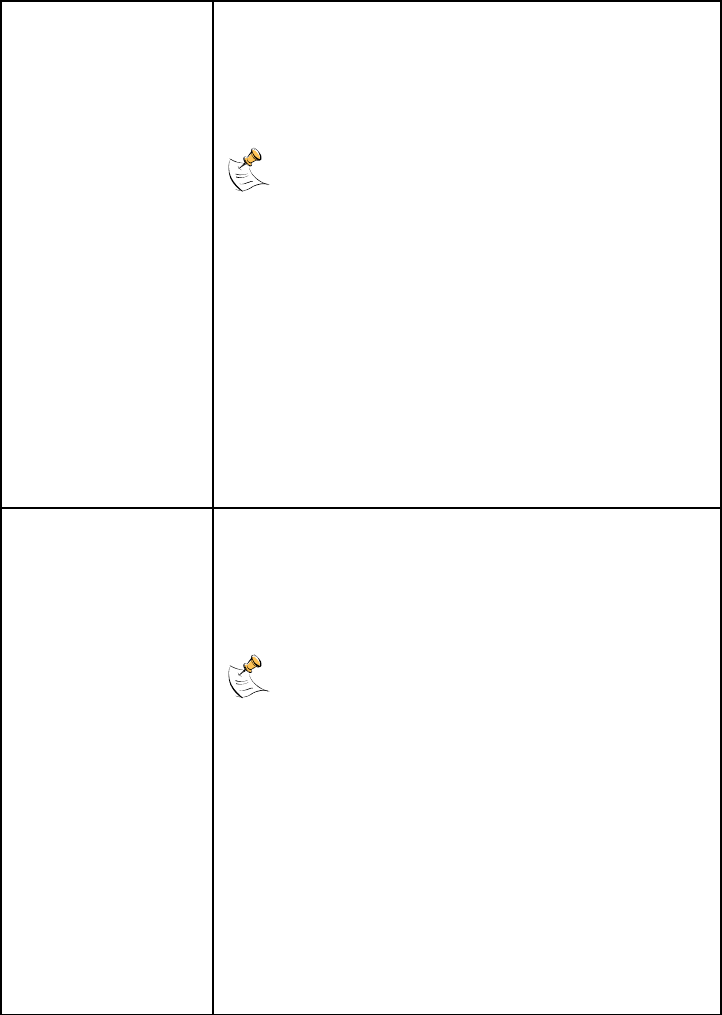
How Do I Configure the Gateway Cable Modems?
65
64 Bit Keys For use with Encryption Mode set to 64-bit encryption.
Enter 5-byte values for a Key. You do not have to set
all four Keys. Only one Key is used for a home
network. Each value is represented in hexadecimal.
Use only these numbers or letters: 0, 1, 2, 3, 4, 5, 6, 7,
8, 9, a, b, c, d, e, and f.
It is generally a good practice to use only
lowercase characters when entering WEP encryption
keys. Uppercase characters can sometimes be
confused with numbers. For example, the uppercase
letter “B” is often mistaken for the number “8.” Using
lowercase characters minimizes the risk of confusing
characters when copying keys from one device to
another. Uppercase characters will automatically be
converted to lowercase when the key or keys are
applied and saved to memory.
Use two numbers or letters in each box. Record your
Key values. You will need these Key values when you
set up your client wireless adapter. The Key values in
each wireless network device must match.
128 Bit Keys For use with Encryption Mode set to 128-bit
encryption. Enter 13-byte values for a Key. You do not
have to set all four Keys. Usually only one is needed
for a home network. Each value is represented in
hexadecimal. Use only these numbers or letters: 0, 1,
2, 3, 4, 5, 6, 7, 8, 9, a, b, c, d, e, and f.
It is generally a good practice to use only
lowercase characters when entering WEP encryption
keys. Uppercase characters can sometimes be
confused with numbers. For example, the uppercase
letter “B” is often mistaken for the number “8.” Using
lowercase characters minimizes the risk of confusing
characters when copying keys from one device to
another. Uppercase characters will automatically be
converted to lowercase when the key or keys are
applied and saved to memory.
Use two numbers or letters in each box. Record your
Key values. You will need these Key values when you
set up your client wireless adapter. The Key values in
each wireless network device must match.