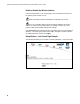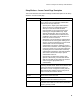User's Manual
Table Of Contents
- WebSTAR DPR2320 and EPR2320 Gateway Cable Modems User's Guide, Software Release v2.0.1 r1132
- WebSTAR DPR2320 and EPR2320 Gateway Cable Modems User's Guide
- WebSTAR™ DPR2320™ and EPR2320™ Gateway Cable Modems User’s Guide Introduction
- In This Guide
- IMPORTANT RULES FOR SAFE OPERATION
- What’s In the Carton?
- Front Panel Description
- Back Panel Description
- Where is the Best Location for My Gateway Cable Modem?
- What are the System Requirements for Internet Service?
- How Do I Set Up My High-Speed Internet Access Account?
- How Do I Connect My Devices to Use the Internet?
- How Do I Configure TCP/IP Protocol?
- How Do I Install USB Drivers?
- How Do I Troubleshoot My Internet Service Installation?
- What are the Requirements for Ethernet Network Devices?
- How Do I Select and Place Ethernet Network Devices?
- How Do I Connect Ethernet Network Devices?
- What are the Requirements for USB Network Devices?
- How Do I Select and Place USB Network Devices?
- How Do I Connect USB Network Devices?
- What are the Requirements for Wireless Network Devices?
- How Do I Select and Place Wireless Network Devices?
- How Do I Install Wireless Network Devices?
- How Do I Configure the Gateway Cable Modems?
- Having Difficulty?
- Tips for Improved Performance
- How Do I Renew the IP Address on My PC?
- Front Panel Status Indicator Functions
- Notices
- FCC Compliance
- For Information
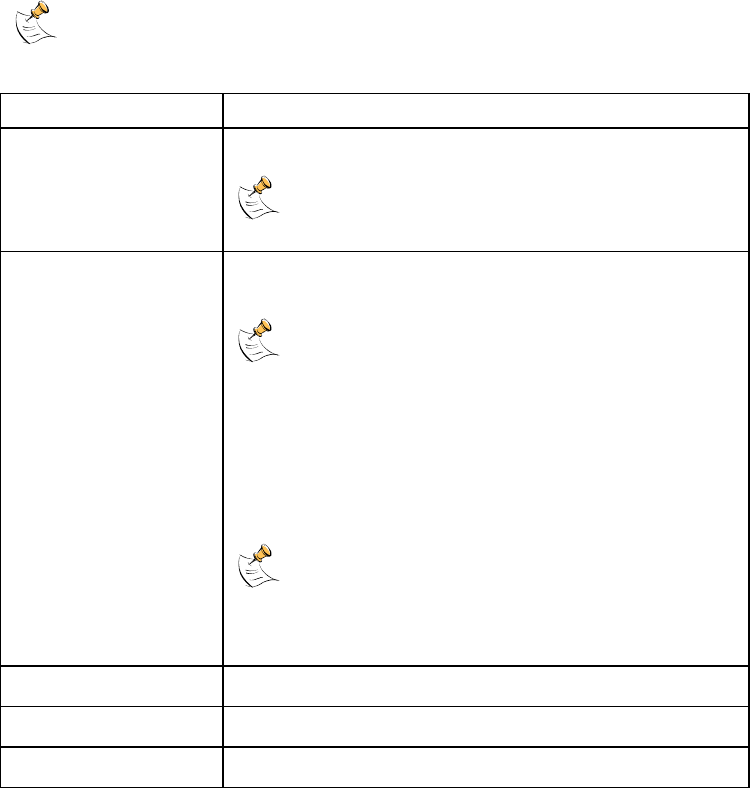
WebSTAR DPR2320 and EPR2320 Gateway Cable Modems User’s Guide
62
Setup Wireless – Basic Page Description
This section describes the section headings and fields descriptions of the Setup
Wireless – Basic page.
If you make changes in the Setup Wireless – Basic page, click Apply to
apply and save your wireless basic settings.
Field Name Description
Service Set Identifier
(SSID)
The name assigned to this access point
The factory default for the SSID field should
contain the product name WebSTAR.
New Channel (1-11) Allows setting a communications channel for your
access point
Wireless networking channels overlap. Channels
1, 6, and 11 do not overlap with each other. For best
performance, select one of these channels. If there are
other access points in use in the area, select one of
these channels that is farthest away from the other
access points.
Example: If channel 8 is in use by another access point,
use channel 1 for your wireless network.
If your wireless network is not operating correctly,
or if external devices are interfering with your signal,
select a different channel. Use your PC wireless utility
software to scan for other access points in your area.
Current Channel Present channel the WAP is using
Encryption Mode Shows current encryption mode
Firmware Version Shows current firmware version