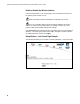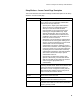User's Manual
Table Of Contents
- WebSTAR DPR2320 and EPR2320 Gateway Cable Modems User's Guide, Software Release v2.0.1 r1132
- WebSTAR DPR2320 and EPR2320 Gateway Cable Modems User's Guide
- WebSTAR™ DPR2320™ and EPR2320™ Gateway Cable Modems User’s Guide Introduction
- In This Guide
- IMPORTANT RULES FOR SAFE OPERATION
- What’s In the Carton?
- Front Panel Description
- Back Panel Description
- Where is the Best Location for My Gateway Cable Modem?
- What are the System Requirements for Internet Service?
- How Do I Set Up My High-Speed Internet Access Account?
- How Do I Connect My Devices to Use the Internet?
- How Do I Configure TCP/IP Protocol?
- How Do I Install USB Drivers?
- How Do I Troubleshoot My Internet Service Installation?
- What are the Requirements for Ethernet Network Devices?
- How Do I Select and Place Ethernet Network Devices?
- How Do I Connect Ethernet Network Devices?
- What are the Requirements for USB Network Devices?
- How Do I Select and Place USB Network Devices?
- How Do I Connect USB Network Devices?
- What are the Requirements for Wireless Network Devices?
- How Do I Select and Place Wireless Network Devices?
- How Do I Install Wireless Network Devices?
- How Do I Configure the Gateway Cable Modems?
- Having Difficulty?
- Tips for Improved Performance
- How Do I Renew the IP Address on My PC?
- Front Panel Status Indicator Functions
- Notices
- FCC Compliance
- For Information
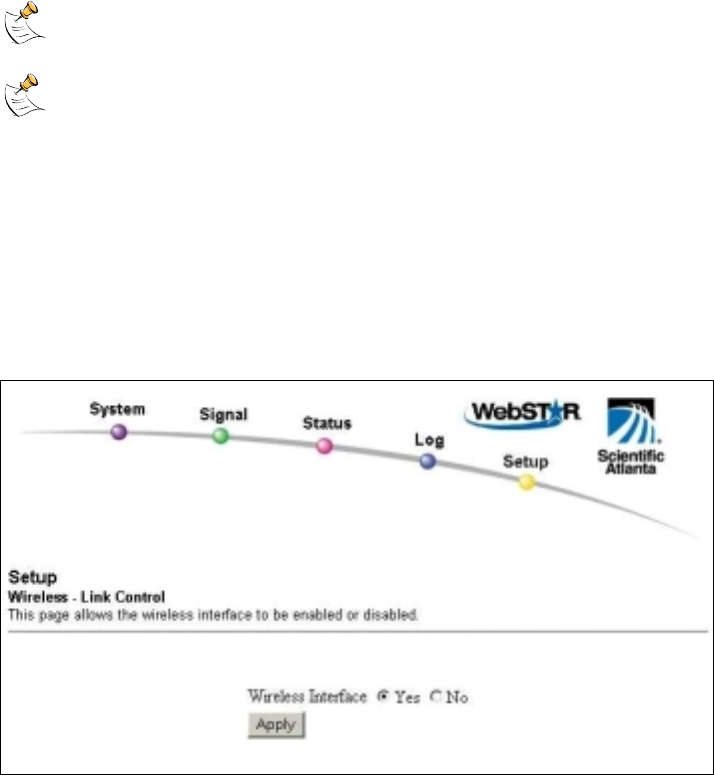
WebSTAR DPR2320 and EPR2320 Gateway Cable Modems User’s Guide
60
Enable or Disable the Wireless Interface
Use the Setup Wireless – Link Control page to turn the wireless access point on
the gateway cable modem on or off.
When the wireless interface is disabled, the transmitter is turned off.
If you are not familiar with the advanced settings detailed in this section,
contact your cable service provider before you attempt to change any of the
gateway cable modem default wireless basic settings.
Click Link Control in the Wireless section of the Setup page to access the Setup
Wireless – Link Control page. Select Yes or No in the page to enable to disable
the wireless interface, and then click Apply.
Setup Wireless – Link Control Page Example
The following illustration is an example of the Setup Wireless – Link Control page.