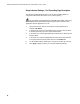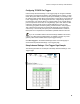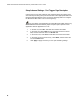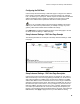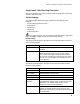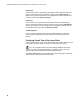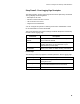User's Manual
Table Of Contents
- WebSTAR DPR2320 and EPR2320 Gateway Cable Modems User's Guide, Software Release v2.0.1 r1132
- WebSTAR DPR2320 and EPR2320 Gateway Cable Modems User's Guide
- WebSTAR™ DPR2320™ and EPR2320™ Gateway Cable Modems User’s Guide Introduction
- In This Guide
- IMPORTANT RULES FOR SAFE OPERATION
- What’s In the Carton?
- Front Panel Description
- Back Panel Description
- Where is the Best Location for My Gateway Cable Modem?
- What are the System Requirements for Internet Service?
- How Do I Set Up My High-Speed Internet Access Account?
- How Do I Connect My Devices to Use the Internet?
- How Do I Configure TCP/IP Protocol?
- How Do I Install USB Drivers?
- How Do I Troubleshoot My Internet Service Installation?
- What are the Requirements for Ethernet Network Devices?
- How Do I Select and Place Ethernet Network Devices?
- How Do I Connect Ethernet Network Devices?
- What are the Requirements for USB Network Devices?
- How Do I Select and Place USB Network Devices?
- How Do I Connect USB Network Devices?
- What are the Requirements for Wireless Network Devices?
- How Do I Select and Place Wireless Network Devices?
- How Do I Install Wireless Network Devices?
- How Do I Configure the Gateway Cable Modems?
- Having Difficulty?
- Tips for Improved Performance
- How Do I Renew the IP Address on My PC?
- Front Panel Status Indicator Functions
- Notices
- FCC Compliance
- For Information
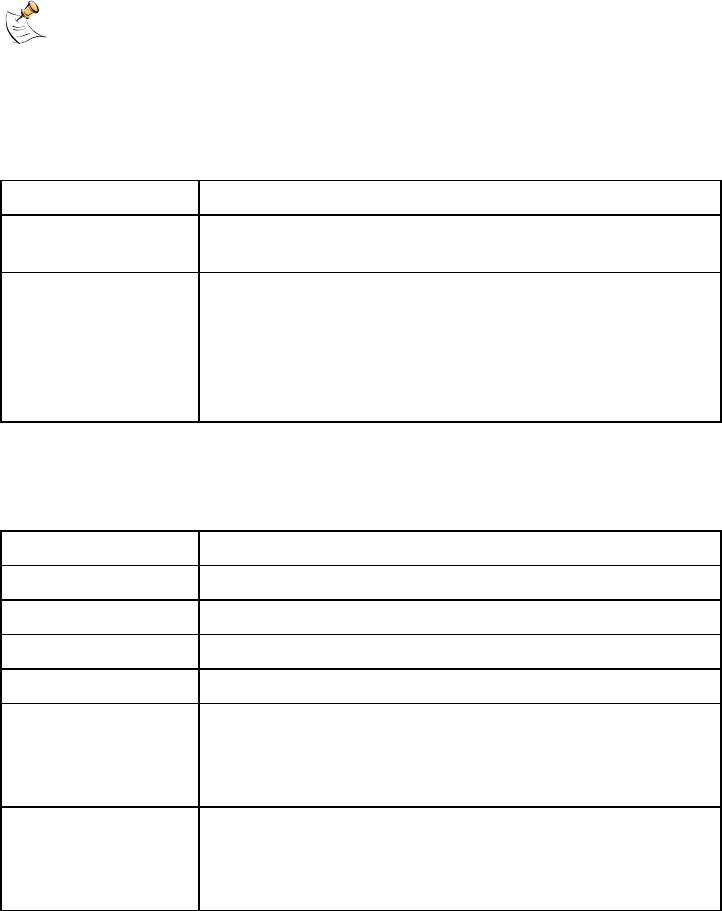
How Do I Configure the Gateway Cable Modems?
55
Setup Firewall – Web Filters Page Description
This section describes the section headings and fields descriptions of the Setup
Firewall – Web Filters page.
Section Headings
The Setup Firewall – Web Filters page is divided into the following section
headings:
• Content Filtering (Parental control)
• Web Features
• Keyword List
• Domain List
• Trusted Computers
If you make changes in any of the fields in the Setup Firewall – Web Filters
page, click Apply to apply and save your Content Filter settings.
Content Filtering
The following table provides a description of each field name within the Content
Filtering section heading.
Field Name Description
Keyword Blocking Allows you to block or allow Internet access based on
keywords
Domain Blocking Allows you to block or allow Internet access based on
domain names and on time of day and day of week.
Verify that the Status page reflects the correct time of
day. If it does not reflect the correct time of day, contact
your ISP. You can also adjust your settings to account
for the difference.
Web Features
The following table provides a description of each field name within the Web
Features section heading.
Field Name Description
Filter Proxy Enables/disables proxy
Filter Cookies Enables/disables cookie blocking
Filter Java Applets Enables/disables java applets
Filter ActiveX Enables/disables ActiveX controls
Filter Popup
Windows
Enables/disables popup windows. Some commonly
used applications employ popup windows as part of the
application. If you disable popup windows, it may
interfere with some of these applications.
Firewall Protection Enables/disables the firewall. When the firewall is
enabled, the firewall will allow most commonly used
applications to pass without any special setup or manual
port configuration