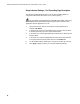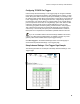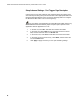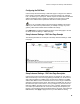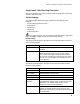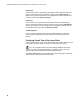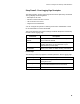User's Manual
Table Of Contents
- WebSTAR DPR2320 and EPR2320 Gateway Cable Modems User's Guide, Software Release v2.0.1 r1132
- WebSTAR DPR2320 and EPR2320 Gateway Cable Modems User's Guide
- WebSTAR™ DPR2320™ and EPR2320™ Gateway Cable Modems User’s Guide Introduction
- In This Guide
- IMPORTANT RULES FOR SAFE OPERATION
- What’s In the Carton?
- Front Panel Description
- Back Panel Description
- Where is the Best Location for My Gateway Cable Modem?
- What are the System Requirements for Internet Service?
- How Do I Set Up My High-Speed Internet Access Account?
- How Do I Connect My Devices to Use the Internet?
- How Do I Configure TCP/IP Protocol?
- How Do I Install USB Drivers?
- How Do I Troubleshoot My Internet Service Installation?
- What are the Requirements for Ethernet Network Devices?
- How Do I Select and Place Ethernet Network Devices?
- How Do I Connect Ethernet Network Devices?
- What are the Requirements for USB Network Devices?
- How Do I Select and Place USB Network Devices?
- How Do I Connect USB Network Devices?
- What are the Requirements for Wireless Network Devices?
- How Do I Select and Place Wireless Network Devices?
- How Do I Install Wireless Network Devices?
- How Do I Configure the Gateway Cable Modems?
- Having Difficulty?
- Tips for Improved Performance
- How Do I Renew the IP Address on My PC?
- Front Panel Status Indicator Functions
- Notices
- FCC Compliance
- For Information

WebSTAR DPR2320 and EPR2320 Gateway Cable Modems User’s Guide
50
Setup Advanced Settings – Port Forwarding Page Description
The following example illustrates how to use the port forwarding feature to
configure the Microsoft X-Box Online Live for Internet gaming.
For most widely used applications (including Microsoft X-Box Online Live),
the WebSTAR firewall automatically maps and opens ports required for that
application while the application is in use.
1. Set the device to be used for port forward to a fixed IP address, for
example, 192.168.0.5.
2. In the first entry of the Port Forwarding area of the page, enter the same
IP address (192.168.0.5) in the Local IP Address field.
3. In the same row, enter the appropriate port numbers in the Start Port and
End Port fields.
4. In the same row, select the appropriate protocol from the drop-down list
in the Protocol field, and then select the box in the Enable field.
5. To add additional ports, repeat steps 1 through 4, and then go to step 6.
6.
Click Apply to apply and save your new port forwarding settings.