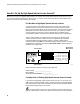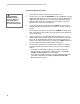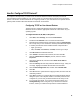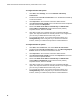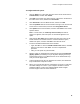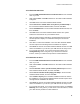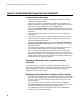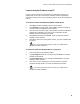User's Manual
Table Of Contents
- WebSTAR DPR2320 and EPR2320 Gateway Cable Modems User's Guide, Software Release v2.0.1 r1132
- WebSTAR DPR2320 and EPR2320 Gateway Cable Modems User's Guide
- WebSTAR™ DPR2320™ and EPR2320™ Gateway Cable Modems User’s Guide Introduction
- In This Guide
- IMPORTANT RULES FOR SAFE OPERATION
- What’s In the Carton?
- Front Panel Description
- Back Panel Description
- Where is the Best Location for My Gateway Cable Modem?
- What are the System Requirements for Internet Service?
- How Do I Set Up My High-Speed Internet Access Account?
- How Do I Connect My Devices to Use the Internet?
- How Do I Configure TCP/IP Protocol?
- How Do I Install USB Drivers?
- How Do I Troubleshoot My Internet Service Installation?
- What are the Requirements for Ethernet Network Devices?
- How Do I Select and Place Ethernet Network Devices?
- How Do I Connect Ethernet Network Devices?
- What are the Requirements for USB Network Devices?
- How Do I Select and Place USB Network Devices?
- How Do I Connect USB Network Devices?
- What are the Requirements for Wireless Network Devices?
- How Do I Select and Place Wireless Network Devices?
- How Do I Install Wireless Network Devices?
- How Do I Configure the Gateway Cable Modems?
- Having Difficulty?
- Tips for Improved Performance
- How Do I Renew the IP Address on My PC?
- Front Panel Status Indicator Functions
- Notices
- FCC Compliance
- For Information

WebSTAR DPR2320 and EPR2320 Gateway Cable Modems User’s Guide
18
How Do I Troubleshoot My Internet Service Installation?
I cannot connect to the Internet
• Verify that the plug to your gateway cable modem AC adapter is properly
inserted into an electrical outlet.
• Verify that your gateway cable modem AC adapter is not plugged into an
electrical outlet that is controlled by a wall switch. If a wall switch controls the
electrical outlet, make sure the switch is in the ON position.
• Verify that the POWER, CABLE, and the appropriate indicator lights for your
network connection and on the front panel of your gateway cable modem are
illuminated.
• Verify that all cables are properly connected, and that you are using the
correct cables.
• Verify that your cable service is active and that it supports two-way service.
• Verify that TCP/IP is properly installed and configured on all devices if you
are using the Ethernet connections.
• Verify that you have followed the procedure for Installing the USB Drivers
for Windows 98SE, ME, 2000, and XP, earlier in this guide, if you are using
the USB connection.
• Verify that you have called your cable service provider and given them the
serial number and MAC address of your gateway cable modem.
• If you are using a cable signal splitter so that you can connect the cable
signal to other devices, remove the splitter and reconnect the cable so that
the gateway cable modem is connected directly to the main cable input. If the
gateway cable modem now functions properly, the cable signal splitter may
be defective and may need to be replaced.
My gateway cable modem does not register an Ethernet
connection
Even new devices do not always have Ethernet capabilities. Verify that your
device has a 10/100BaseT Ethernet card and that the Ethernet driver software is
properly installed. If you purchase and install an Ethernet card, follow the
installation instructions very carefully.
My gateway cable modem does not register a cable connection
• The gateway cable modem works with a standard, 75-ohm, RF coaxial cable.
If you are using a different cable, your gateway cable modem will not function
properly. Contact your cable service provider to determine if you are using
the correct cable.
• You may need to renew the IP address on your PC. Refer to I need to
renew the IP address on my PC, next in this section for instructions on how
to renew the IP address for your particular operating system.
• Your USB interface may be malfunctioning. Refer to the troubleshooting
information in your USB documentation.