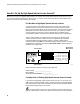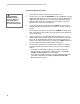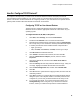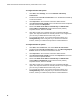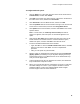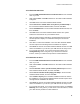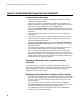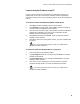User's Manual
Table Of Contents
- WebSTAR DPR2320 and EPR2320 Gateway Cable Modems User's Guide, Software Release v2.0.1 r1132
- WebSTAR DPR2320 and EPR2320 Gateway Cable Modems User's Guide
- WebSTAR™ DPR2320™ and EPR2320™ Gateway Cable Modems User’s Guide Introduction
- In This Guide
- IMPORTANT RULES FOR SAFE OPERATION
- What’s In the Carton?
- Front Panel Description
- Back Panel Description
- Where is the Best Location for My Gateway Cable Modem?
- What are the System Requirements for Internet Service?
- How Do I Set Up My High-Speed Internet Access Account?
- How Do I Connect My Devices to Use the Internet?
- How Do I Configure TCP/IP Protocol?
- How Do I Install USB Drivers?
- How Do I Troubleshoot My Internet Service Installation?
- What are the Requirements for Ethernet Network Devices?
- How Do I Select and Place Ethernet Network Devices?
- How Do I Connect Ethernet Network Devices?
- What are the Requirements for USB Network Devices?
- How Do I Select and Place USB Network Devices?
- How Do I Connect USB Network Devices?
- What are the Requirements for Wireless Network Devices?
- How Do I Select and Place Wireless Network Devices?
- How Do I Install Wireless Network Devices?
- How Do I Configure the Gateway Cable Modems?
- Having Difficulty?
- Tips for Improved Performance
- How Do I Renew the IP Address on My PC?
- Front Panel Status Indicator Functions
- Notices
- FCC Compliance
- For Information

WebSTAR DPR2320 and EPR2320 Gateway Cable Modems User’s Guide
16
How Do I Install USB Drivers?
To install USB drivers, your PC must be equipped with a USB network interface and a Microsoft Windows 98SE,
ME, 2000, or XP operating system. This section contains instructions for installing the gateway cable modem USB
drivers.
If you are not using the USB interface, skip this section.
Installing USB Drivers
The USB driver installation procedures are different for each operating system.
Follow the appropriate instructions in this section for your operating system.
To install Windows 98SE and Windows ME USB drivers
1.
Insert the USB Cable Modem Driver Installation Disk into the CD-ROM
drive of your PC.
2.
Wait until the Power and Cable indicators on the cable modem illuminate
solid green.
Result: The Add New Hardware Wizard window opens.
3.
Click Next in the Add New Hardware Wizard window.
4.
Select Search for the best driver for your device (Recommended) in
the Add New Hardware Wizard window, and then click Next.
5.
Select CD-ROM drive in the Add New Hardware Wizard window, and
then click Next.
6.
Select The updated driver (Recommended) in the Add New Hardware
Wizard window, and then click Next.
7.
Click Next in the Add New Hardware Wizard window. The Copying Files
window opens. After 10 to 20 seconds have passed, the Add New
Hardware Wizard window reopens.
8.
Click Finish. The USB driver installation is complete.
9.
Click Yes in the System Settings Change window to restart your
computer. The computer restarts. The USB drivers are now installed on
your PC and your USB devices are ready for use.
10. Try to access the Internet. If you cannot access the Internet, go to
Having Difficulty, later in this guide. If you still cannot access the
Internet, contact your cable service provider for further assistance.