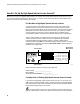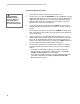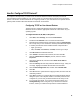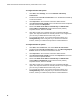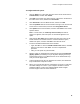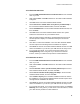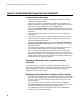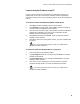User's Manual
Table Of Contents
- WebSTAR DPR2320 and EPR2320 Gateway Cable Modems User's Guide, Software Release v2.0.1 r1132
- WebSTAR DPR2320 and EPR2320 Gateway Cable Modems User's Guide
- WebSTAR™ DPR2320™ and EPR2320™ Gateway Cable Modems User’s Guide Introduction
- In This Guide
- IMPORTANT RULES FOR SAFE OPERATION
- What’s In the Carton?
- Front Panel Description
- Back Panel Description
- Where is the Best Location for My Gateway Cable Modem?
- What are the System Requirements for Internet Service?
- How Do I Set Up My High-Speed Internet Access Account?
- How Do I Connect My Devices to Use the Internet?
- How Do I Configure TCP/IP Protocol?
- How Do I Install USB Drivers?
- How Do I Troubleshoot My Internet Service Installation?
- What are the Requirements for Ethernet Network Devices?
- How Do I Select and Place Ethernet Network Devices?
- How Do I Connect Ethernet Network Devices?
- What are the Requirements for USB Network Devices?
- How Do I Select and Place USB Network Devices?
- How Do I Connect USB Network Devices?
- What are the Requirements for Wireless Network Devices?
- How Do I Select and Place Wireless Network Devices?
- How Do I Install Wireless Network Devices?
- How Do I Configure the Gateway Cable Modems?
- Having Difficulty?
- Tips for Improved Performance
- How Do I Renew the IP Address on My PC?
- Front Panel Status Indicator Functions
- Notices
- FCC Compliance
- For Information
How Do I Configure TCP/IP Protocol?
15
To configure Macintosh systems
1.
Click the Apple icon in the upper left corner of the Finder. Scroll down to
Control Panels, and then click TCP/IP.
2.
Click Edit on the Finder (gray bar) at the top of the screen. Scroll down to
the bottom of the menu, and then click User Mode.
3.
Click Advanced in the User Mode window, and then click OK.
4.
Click the Up/Down selector arrows located to the right of the Connect Via
section of the TCP/IP window, and then click Using DHCP Server.
5.
Click Options in the TCP/IP window, and then click Active in the TCP/IP
Options window.
Note: In some cases, the Load only when needed option will not
appear. If it appears, select the option. A check mark appears in the
option.
6.
Verify that the Use 802.3 option located in the upper right corner of the
TCP/IP window is unchecked. If there is a check mark in the option,
deselect the option, and then click Info in the lower left corner.
7. Is there a Hardware Address listed in this window?
• If yes, click OK. To close the TCP/IP Control Panel window, click File,
and then scroll down to click Close. You have completed this
procedure.
• If no, you must power off your Macintosh.
8.
With the power off, simultaneously press and hold down the Command
(Apple), Option, P, and R keys on your keyboard. Keeping those keys
pressed down, power on your Macintosh but do not release these keys
until you hear the Apple chime.
9. Continue pressing these keys for at least three chimes, then release the
keys and allow the computer to restart.
10. When your computer fully reboots, repeat steps 1 through 7 to verify that
all TCP/IP settings are correct. If your computer still does not have a
Hardware Address, contact your authorized Apple dealer or Apple
technical support center for further assistance.