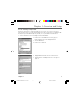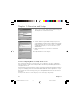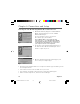User Manual
14 Chapter 2
Chapter 2: Connections and Setup
Connecting the Cable Modem Using Windows Me for USB Connection
6. Windows Me will briefly disply the “found New Hardware
Wizard,” and automatically proceed to the “add New
Hardware Wizard” (Fig. 7).
Choose the Automatic search for a better driver
(Recoomend)” otpion, and click “Next.”
Note: If Windwos Me does not recognize the cable
modem’s presence, i.e., the “add New hardware Wizard”
did not automatically appear, your BIOS settings may not
permit USB and/or Plug-and-Play devices. Pelase contact
your comptuer’s customer service department.
Fig. 8
Fig. 7
7. The automatic search should find and install the driver for
the “RCA or Thomson USB Cable Modem” (Fig.8). Click on
“Finish’ to complete the process.
8. When the “System Settings Change” window appears, click
“Yes” to restart your computer (Fig. 9).
9. The Thomson cable modem installation is now complete. To validate a proper installation, perform
the following instructions.
• Click on “Start” icon in the lower left-hand corner of your screen.
• Select “Settings,” followed by “Control Panel.” The “Control Panel” window appears.
• Double-click on the “System” icon, and select the “Device Manager.”
Fig. 9
16096620 DCW615/25. 02 Connect 6/26/03, 10:45 AM14