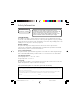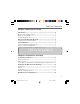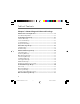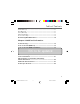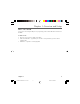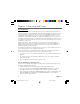User Manual
8 Chapter 1
Chapter 1: Overview and Setup
System Overview
The Wireless Cable Gateway is connected between your cable company and the PCs within your
home, as pictured previously in the Wireless Cable Gateway Overview. The connection to the cable
company is made by a coaxial cable, and is referred to as the WAN (Wide Area Network) side of
your Wireless Cable Gateway. The connections to your PCs are made by your choice of several
standard home networking methods: Ethernet, USB, or 802.11g Wireless. These are referred to as
the LAN (Local Area Network) side of your Wireless Cable Gateway. Multiple PCs can use any or all
of the LAN side connections simultaneously to share your single cable company connection, up to
a maximum of 254 PCs total.
Unlike a simple hub or switch, the gateway’s setup consists of more than simply plugging
hardware together. You’ll need to configure your networked PCs to accept the IP addresses the
gateway assigns them (if applicable), and you will also need to configure the gateway with
settings provided by your cable company.
This installation guide takes you through all the necessary steps for easy installation. Please refer
to the troubleshooting section for any improper behavior.
Even if you consider to use the gateway in a wireless mode only, it is highly recommended to
perform all the settings through a wired connection: USB or Ethernet first.
• If you intend to connect the Gateway though USB, please go to Chapter 2, USB Connection,
page XX.
• If you intend to connect the Gateway though Enternet, please go to Chapter 2, Ethernet
Connection, page XX.
• If you already have a network card, follow the next section.
Your PC: Installing a PC Network Card
If your PC does not already support Ethernet or USB, you must install a network interface card.
Following is an example setup procedure:
1. Install an Ethernet card on your motherboard, following the card’s directions.
2. Power up your PC and follow the Add New Hardware Wizard’s instructions to install the
driver. When asked to restart your computer at the end of the installation, click Yes.
3. After restarting the system, right-click My Computer on the desktop, select Properties, click
the Device Manager tab, and then double-click Network adapters to confirm that the
Ethernet driver is properly installed.
16096620 DCW615/25. 01 Oview 6/26/03, 10:45 AM8