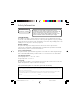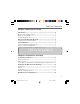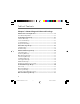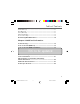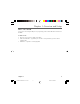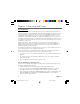Wireless Cable Gateway 16096620 DCW615/25.
Safety Information CAUTION: Disconnect power before servicing. CAUTION: To ensure reliable operation and to prevent overheating, provide adequate ventilation for this modem and keep it away from heat sources. Do not locate near heat registers or other heat-producing equipment. Provide for free air flow around the cable modem and its power supply.
Table of Contents Chapter 1: Overview and Setup Introduction ................................................................................... 4 Wireless Cable Gateway Features .......................................................................... 4 What’s on the CD-ROM ............................................................................................ 5 Computer Requirements ...........................................................................................
Table of Contents Chapter 3: Networking and Advanced Settings Advanced User Configuration .................................................... 10 Three Networking Modes ...................................................................................... 20 Status Web Page Group .............................................................. 21 Software Web Page .................................................................................................. 21 Connection Web Page ........................
Table of Contents Enable Web Page ...................................................................................................... 31 Basic Web Page .........................................................................................................31 Privacy Web Page .....................................................................................................31 Advanced Web Page ...............................................................................................
Chapter 1: Overview and Setup Introduction Wireless Cable Gateway Features Thank you for purchasing the Wireless Cable Gateway. This device delivers the highest performance in data over cable technology. Ideal for home and small business users, this easy-touse communication device offers reliable connectivity as well as remarkable data transfer rates— up to 600 times faster than a 56K dial-up modem.
Chapter 1: Overview and Setup What’s on the CD-ROM If you connect a PC using the USB port on your gateway, you’ll need the USB drivers found on the CD-ROM. CD-ROM Contents: • Electronic copy of this user’s guide (.pdf format) • Adobe Acrobat Reader — application you can load to read .pdf format, if you don’t have it loaded already • USB drivers — required if connecting by USB Chapter 1 16096620 DCW615/25.
Chapter 1: Overview and Setup Computer Requirements • USB 1.0 or 1.1 (PC only), Ethernet (10/100), 802.11b, or HPNA 1.0 or 2.0 connectivity • A TCP/IP network protocol for each machine • A network cable with RJ-45 connector for Ethernet connection • Microsoft Internet Explorer 4.0 or later, or Netscape Navigator 4.0 or later. (5.0 and 4.7 or later, respectively, are strongly recommended.
Chapter 1: Overview and Setup Check with your cable company to make sure you have everything you need to begin; they’ll know if you need to install special software or re-configure your computer to make your cable Internet service work for you. Contact Your Local Cable Company You will need to contact your cable company to establish an Internet account before you can use your gateway.
Chapter 1: Overview and Setup System Overview The Wireless Cable Gateway is connected between your cable company and the PCs within your home, as pictured previously in the Wireless Cable Gateway Overview. The connection to the cable company is made by a coaxial cable, and is referred to as the WAN (Wide Area Network) side of your Wireless Cable Gateway. The connections to your PCs are made by your choice of several standard home networking methods: Ethernet, USB, or 802.11g Wireless.
Chapter 1: Overview and Setup Your PC: Installing a TCP/IP Stack Follow these instructions to install the TCP/IP protocol stack on one of your PCs only after a network card has been successfully installed inside the PC. These instructions are for Windows Me. For TCP/IP setup under Windows NT, 2000, and XP, refer to your Windows documentation. 1. Click the Start button. Choose Settings and then Control Panel. 2. Double-click on the Network icon to bring up your Network window. Select the Configuration tab.
Chapter 1: Overview and Setup 7. After a few seconds, the main Network window will appear. The TCP/IP Protocol should now be listed. Fig. 3 8. Click the OK button again. Windows may ask you for the original Windows installation disk or additional files. Supply them by pointing to the correct file location, e.g., D:\win9x, c:\windows\options\cabs, etc. (if “D” is the letter of your CD-ROM drive). 9. Windows will ask you to restart the PC. Click the Yes button. The TCP/IP installation is now complete. Fig.
Chapter 1: Overview and Setup Important: These instructions apply only to Windows Me, 2000, or XP machines. For TCP/IP setup under Windows NT, see your Windows manual. By default Windows 2000, Me, and XP have TCP/ IP installed and set to obtain an IP address automatically. The next few pages tell you, step by step, how to configure your network settings, based on the type of Windows operating system you are using.
Chapter 1: Overview and Setup Configuring Windows 2000 PCs 1. Go to the Network screen by clicking the Start button. Click Settings and then Control Panel. From there, double-click the Network and Dial-up Connections icon. 2. Select the Local Area Connection icon for the applicable Ethernet adapter (it’s usually the first Local Area Connection listed). Double-click the Local Area Connection. Click the Properties button. 3. Select Internet Protocol (TCP/IP), and click the Properties button. 4.
Chapter 2: Connections and Setup Connecting Your Devices Ethernet Connection 1. Before you begin, make sure that all of your hardware is powered off, including the gateway, PCs, hubs, and switches. 2. Connect one end of an Ethernet cable to one of the Ethernet ports on the back of the gateway and the other end to a standard port on a network device, e.g., a PC, print server, hub, or switch. 3. Connect the coaxial cable from the wall to the CABLE jack on the back of the gateway. 4.
Chapter 2: Connections and Setup Connecting the Cable Modem Using Windows Me for USB Connection 6. Windows Me will briefly disply the “found New Hardware Wizard,” and automatically proceed to the “add New Hardware Wizard” (Fig. 7). Choose the Automatic search for a better driver (Recoomend)” otpion, and click “Next.” Note: If Windwos Me does not recognize the cable modem’s presence, i.e.
Chapter 2: Connections and Setup • Scroll down the list until you come to “Network Adapters.” Double-click on “Network Adapters.” • The “RCA or Thomson USB Cable Modem” should exist. If ‘RCA or Thomson USB Cable Modem” does not exist, the cable modem was NOT installed correctlly. Uninstall the drivers and start the process again. Activating the Wireless Cable Gateway Initialization Turn on the gateway’s POWER switch (DCW615) or the ON/OFF button on the front (DCW625/ TCW690).
Chapter 2: Connections and Setup Internet On/Off Message Cable Activity Cable Link PC Link Internet x x x x Message Cable Activity Cable Link Internet On/Off PC Link Internet Internet On/Off Message Cable Activity Cable Link PC Link Internet x x x x x Message Cable Activity Cable Link 4. Configuring – The cable modem received its IP address and is downloading its configuration file from the Internet Service Provider (ISP). PC Link Internet Internet On/Off 5.
Chapter 2: Connections and Setup USB* – Indicates the PC-LINK status for the USB connection ETHERNET* – Indicates the PC-LINK status for the Ethernet connection Note: If all of the lights are flashing sequentially, it means the cable modem is automatically updating its system software. Please wait for the lights to stop flashing. You cannot use your modem during this time. Do not remove the power supply or reset the cable modem during this process. * Actual button or LED names may vary per model.
Chapter 2: Connections and Setup Mandatory User Configuration This feature allows you to configure the gateway to function in your network and gain access to the Internet through your cable company. Your ISP may require the use of a Host Name and Domain Name. You will need to get the setup information from your ISP. If you do not have this information, please contact your ISP before proceeding. The instructions from your ISP will tell you how to set up your PC for Internet access.
Chapter 2: Connections and Setup Static IP Address and IP Mask: If your cable company says that you are connected through a static or fixed IP address, you should enter the field of Default Gateway, Primary DNS and/or Secondary DNS also. Spoofed MAC Address: You can give a spoofed MAC Address to hide your gateway’s real MAC address. However, this is NOT recommended, as this could cause an address conflict, causing your connection to the network to be rejected. 4.
Chapter 3: Networking and Advanced Settings Advanced User Configuration Three Networking Modes Your gateway can be configured to provide connectivity between your cable company and your home LAN in any one of three Networking Modes: CM, RG, and CH. This mode setting is under the control of your cable company, who can select the mode to match the level of home networking support for which you have subscribed.
Chapter 3: Networking and Advanced Settings Status Web Page Group Software Web Page (Fig. 12) Fig. 12 The Information section of this page provides hardware and software information about your gateway that may be useful to your cable company. You can view your operating software version but not change it. This is because your gateway adheres to the DOCSIS Cable Modem standard, which requires that your cable company perform any software upgrade of the gateway from the gateway WAN side.
Chapter 3: Networking and Advanced Settings Security Web Page (Fig. 14) Fig. 14 This page is used to set a password that enables you to access all the internal web pages as explained before under Mandatory User Configuration. The password can be a maximum of 8 characters and is case sensitive. In addition, this page can be used to restore the gateway to its original factory settings. Use this with caution, as all the settings you have made will be lost.
Chapter 3: Networking and Advanced Settings Basic Web Page Group Setup Web Page (Fig. 16) This page gives you the ability to enter some data your cable company may require, as explained before in Mandatory User Configuration. In addition, it enables you to change your default LAN side IP address from 192.168.0.1, and to view your WAN side IP address and lease information. Fig.
Chapter 3: Networking and Advanced Settings DHCP Web Page (Fig. 17) This page gives you the ability to activate and deactivate the DHCP server function of your gateway, and, if the DHCP server is activated, to see DHCP leases it has provided. With this function activated, your cable company’s DHCP server provides one IP address for your gateway, and your gateway’s Fig. 17 DHCP server provides IP addresses, starting at the address you set in Starting Local Address, to your PCs.
Chapter 3: Networking and Advanced Settings Advanced Web Page Group Options Web Page (Fig. 18) This page allows you to enable/disable some features of the Wireless Cable Gateway. Check WAN Blocking and then Apply to prevent others on the WAN side from being able to ping your gateway. With WAN Blocking on, your gateway will not respond to pings it receives, effectively “hiding” your gateway. Fig. 18 Check Ipsec Pass Through and then Apply to enable IpSec type packets to pass WAN <=> LAN.
Chapter 3: Networking and Advanced Settings IP Filtering Web Page (Fig. 19) This page enables you to enter the IP address ranges of PCs on your LAN that you don’t want to have outbound access to the WAN. These PCs can still communicate with each other on your LAN, but packets they originate to WAN addresses are blocked by the gateway. Fig. 19 MAC Filtering Web Page (Fig. 20) This page enables you to enter the MAC address of specific PCs on your LAN that you wish to NOT have outbound access to the WAN.
Chapter 3: Networking and Advanced Settings Forwarding Web Page (Fig. 22) Fig. 22 For LAN <=> WAN communications, the gateway normally only allows you to originate an IP connection with a PC on the WAN; it will ignore attempts of the WAN PC to originate a connection onto your PC. This protects you from malicious attacks from outsiders.
Chapter 3: Networking and Advanced Settings range of destination ports the other player (on the WAN side) will be sending to (ports your PC’s game receives on). Application programs like games publish this information in user manuals. Later, each time you play the game, the gateway automatically creates the forwarding rule necessary (see Advanced...Forwarding discussion above). This rule is valid until 10 minutes after it sees game activity stop.
Chapter 3: Networking and Advanced Settings Firewall Web Pages Group Time of Day (Fig 26) The Firewall ToD filter page allows you to control the internet access time period for a specific PC. This is a very useful Parental Control Feature on top of Content Filtering and Domain Blocking. It allows you to restrict the Internet access of some PCs to a limited period of time. Fig.
Chapter 3: Networking and Advanced Settings Event Log Web Page (Fig. 28) Fig. 28 The gateway builds a log of firewall blocking actions that the Firewall has taken. Using this page lets you specify an email address to which you want the gateway to email this log. You must also tell the gateway your outgoing (i.e. SMTP) email server’s name, so it can direct the email to it. Enable Email Alerts has the gateway forward email notices when Firewall protection events occur.
Chapter 3: Networking and Advanced Settings Wireless Web Pages Group Enable Web Page (Fig. 30) Use this page to enable or disable the wireless functionality. If you enable it for the first time, proceed then to the “Basic” Web Page to configure the wireless settiings. Fig. 30 Basic Web Page (Fig. 31) Use this page to configure the wireless channel you want to use and the name you will assign to your network (SSID).
Chapter 3: Networking and Advanced Settings type a word or sentence and click on “generate WEP keys.” The gateway will automatically generate a key randomly. You have to write it down and use the same on the wireless equipped PC to allow proper descrambling. Advanced Web Page (Fig. 33) This page enables some advanced 802.11b settings to be made. The factory default values should provide good results in most cases. We don’t recommend you change these settings unless you have technical knowledge of 802.
Chapter 3: Networking and Advanced Settings authentication, and the access point (AP) responds with a WEP-encrypted challenge. The station can decrypt the challenge and respond only if it has the correct WEP password. When both “Open system and Shared key” options are selected, the authentication will be done according to the mobile client station) request : with or without encryption?? In both of these methods, the station must also know the service set identifier (SSID) of the Access Point.
Chapter 3: Networking and Advanced Settings Determining WiFi MAC Address (Fig. 35) If a printed WiFi MAC address for a PC cannot be found, it can be determined as follows from the MS-DOS prompt in the MS Windows running on that computer: 1. Start MS-DOS. In Windows 98, this is “Start” ... “Run” ,,, [type in] “command” ... “OK”. In Windows Me, 2k and XP, this is “Start” ... “Run” ... [type in] “cmd” ... OK. 2. List your installed interfaces, by typing “ipconfig /all” and pressing “Enter.” Fig. 35 3.
Chapter 4: Additional Information Troubleshooting You can correct most problems you have with your product by consulting the troubleshooting list that follows. If you need service, please contact your service provider. Unit won’t turn on • Make sure the unit is plugged in. • Check the wall receptacle (or extension cord) to make sure it is “live” by plugging in something else. Gateway appears to be locked up • Press and hold the Reset button on the back of the unit for 5 seconds. The unit reboots.
Chapter 4: Additional Information 3 USB Power HPNA Test 5 4 WLAN Link/Act 2 Full/Col 1 Cable-Link Receive 100/10 Link/Act 1 2 3 4 Send Cable Ethernet 1 2 3 4 Front of the Unit (DCW615) 1. Power Indicates when the unit is on. 2. Test Indicates when the unit goes through its self-diagnosis mode during boot-up and restart. It turns off upon successful completion of the startup sequence. 3.
Chapter 4: Additional Information PC Link WLAN Internet On/Off USB 1 CableLink Internet 2 3 4 Front of the Unit (DCW625/TCW690) 1. The PC Link indicators WLAN Indicates when the Wireless PC card is present. PC Link Indicates steady on when link is established and blinks when data is flowing through the corresponding LAN port. USB Indicates when the USB port is properly connected to your PC and active. 2.
Chapter 4: Additional Information Wireless PC Card Power Reset HPNA USB 1 2 3 4 CABLE 1 2 3 4 5 6 7 Back of the Unit (DCW615) Description of Jacks (from left to right) 1. Wireless PC card Connects to the Wireless Network PC Card to enable wireless features. This is not hot swappable. 2. Power switch and jack Connects to the AC power adapter. 3. Reset button Resets the gateway’s TCP/IP connections.
Chapter 4: Additional Information 1 2 3 4 Back of the Unit (DCW625/TCW690) Description of Jacks (from left to right) 1. Power switch and jack Connects to the AC power adapter. 2. HPNA Connects to the telephone wiring in your house. 3. USB Connects to the USB jack on your PC. 4. CABLE Connects to the coaxial cable jack from your cable company. Chapter 4 16096620 DCW615/25.
Chapter 4: Additional Information Detailed Explanation of Jacks The Wireless Cable Gateway provides the following data connections: WAN Side: Cable TV connection- connects to your cable service LAN Side: Ethernet RJ-45 jacks — connect up to four 10 or 100 Mbps Ethernet cables to PCs or to Ethernet switches to connect more PCs. Each PC must be equipped with an Ethernet network interface, and must have the TCP/IP protocol configured to operate over that interface. USB- connects one USB cable to your PC.
Chapter 4: Additional Information Care and Cleaning CAUTION: Unplug your unit before cleaning. You can clean the unit as required, using a soft lint-free cloth. Be sure to occasionally dust the ventilation slots in the cabinet to help assure adequate ventilation. Never use strong cleaning agents, such as ammonia-based cleaners, or abrasive powder. These types of cleaners will damage the unit. Avoid placing drinks or vases with water on top of the unit.
Chapter 4: Additional Information FCC Declaration of Conformity and Industry Canada Information This device complies with Part 15 of the FCC Rules. Operation is subject to the following two conditions: (1) this device may not cause harmful interference, and (2) this device must accept any interference received, including interference that may cause undesired operation.
Chapter 4: Additional Information This Class B digital apparatus meets all requirements of the Canadian Interference Causing Equipment Regulations. Additional FCC Information This equipment complies with Part 68 of the FCC rules and the requirements adopted by the ACTA. On the back or bottom side of this equipment is a label that contains, among other information, a product identifier in the format US:AAAEQ##TXXXX. If requested, this number must be provided to the telephone company.
Chapter 4: Additional Information Connection to party line service is subject to state tariffs and may not be allowed. Contact the state public utility commission, public service commission or corporation commission for information. If your home has specially wired alarm equipment connected to the telephone line, ensure that the installation of this Wireless Cable Gateway does not disable alarm equipment. You may need to consult your Telephone Company or qualified installer.
Chapter 4: Additional Information Product Specifications WAN Cable Interface F type female 75 ohm LAN 4 10/100 BASE-T 1 USB, 1.1 Connector Type B, 1 HomePNA2.0 RJ-11, 1 IEEE 802.11b (2.4 GHz Unlicensed ISM radio band) System Power 12V/700mA Power Supply 12V/1.25A EMI/EMC FCC Class B, CE Class B, VCCI Class B. Operation Requirement Operating Temp. 0ºC to 40ºC (32ºF to 104ºF) Storage Temp.
Chapter 4: Additional Information Wireless Interface • 11 Mbps IEEE 802.11b Wireless LAN • Frequency band: 2400-2497 MHz • Supports 64/128 bit RC4 authentication and encryption • Fallback rates of 5.5, 2, and 1Mbps • Communicates with all Wi-Fi certified wireless adapters Networking • IEEE 802.
Chapter 4: Additional Information Service attacks, including: • Reassembly attacks • SYN Attack (SYN Flood) • ICMP Flood • Ping of Death Attack • Tear Drop Attack • IP Spoofing Attack • LAND Attack • Jolt • Winnuke Attack (Netbios out-of-bound) • OverDrop • BONK, BOINK • Blind Spoofing • Echo/Chargen • Storm • Smurf Attack • Mime Flood • De-Militarized Zone (DMZ) support, allowing a LAN side computer to expose all non-filtered ports to the WAN • URL keyword blocking for web access control NAT • With p
Chapter 4: Additional Information • FTP • IRC • H.323 • Quake • Blizzard games • Chat ALG • Real Audio/Video • CUSEEME • Netmeeting • MS Games (excluding game zone) • DIABOLO II • Activision Games • PCAnywhere • SSL • NNTP Virtual Private Network (VPN) Feature • PPTP and IPSec pass-through can be enabled/disabled 48 16096620 DCW615/25.
16096620 DCW615/25.
Visit the RCA web site at www.rca.com Please do not send any products to the Indianapolis address listed in this manual or on the carton. This will only add delays in service for your product. Thomson Inc. 10330 North Meridian Street Indianapolis, IN 46290 © 2003 Thomson Inc. Trademark(s) Registered Marca(s) Registrada(s) Printed in Taiwan THOMSON TOCOM 16286570 16096620 DCW615/25.