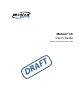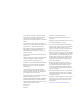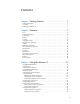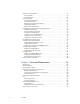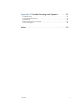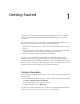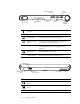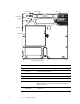User Manual
Table Of Contents
- Contents
- Getting Started
- Features
- Using the Motion C5
- Using Motion Dashboard
- Using the pen
- Configuring pen options
- Using Tablet PC Input Panel
- Using the camera
- Configuring front panel buttons
- Using the display
- Using the bar code scanner
- Using the RFID reader
- Using the built-in microphones
- Using speech recognition
- Using power management
- Using the battery
- Using Motion OmniPass and the fingerprint reader
- Using Windows Security Center
- Setting up users and passwords
- Using Wi-Fi (802.11a/b/g)
- Using Bluetooth
- Finding additional software
- Care and Maintenance
- Troubleshooting and Support
- Index
Chapter 1 Getting Started 3
Power adapter port
and cover
Connect the power adapter (page 14).
RFID antenna area Scan area for reading RFID tags (page 11).
Camera button Use to trigger the built-in camera (page 11).
Windows Security
button
Use to log on to or lock the Motion C5. Equivalent to
Ctrl+Alt+Del on a keyboard (page 10).
Fingerprint reader Scan your fingerprints for added security. You can also
use the fingerprint reader as a navigation device
(page 10).
Power button Turns the Motion C5 on and off.
Scanner window Reads codes from bar code labels (page 12).
RFID status light Shows the status of the RFID scanner.
RFID scanner
button
Use to trigger the RFID scanner (page 11).
Bar code scanner
button
Use to trigger the bar code reader (page 12).
Fan cover Protects the fan assembly.
Power adapter
port and cover
Camera
button
Fingerprint
reader
Scanner
window
Windows Security
button
Power
button
RFID antenna
area
Bar code
light
RFID button
scanner button
RFID status
Fan cover