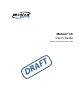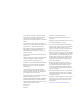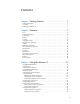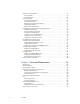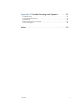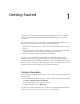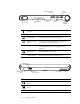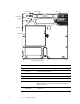User Manual
Table Of Contents
- Contents
- Getting Started
- Features
- Using the Motion C5
- Using Motion Dashboard
- Using the pen
- Configuring pen options
- Using Tablet PC Input Panel
- Using the camera
- Configuring front panel buttons
- Using the display
- Using the bar code scanner
- Using the RFID reader
- Using the built-in microphones
- Using speech recognition
- Using power management
- Using the battery
- Using Motion OmniPass and the fingerprint reader
- Using Windows Security Center
- Setting up users and passwords
- Using Wi-Fi (802.11a/b/g)
- Using Bluetooth
- Finding additional software
- Care and Maintenance
- Troubleshooting and Support
- Index
1
Getting Started
1
The Motion™ C5 is a new type of computer designed for health care users, that integrates
traditional computer features with data capture technologies, digital ink, and speech
recognition.
The C5 is the first product in this new category, called the Mobile Clinical Assistant, and
differs from other convertible and slate devices in the following ways:
• Minimizes ports and connectors, creating a semi-sealed device that is easier to clean and
disinfect.
• Includes several built-in data capture technologies—such as a bar code scanner, RFID
reader, and camera—that eliminate the need for bulky external devices.
• Delivers an optimal balance of performance and portability.
If you have never used a Mobile Clinical Assistant or a pen-based computer, use the
information in this section to get started quickly. If you have, skip to the next chapter to
learn about the features of the Motion C5. If there is a particular feature you want to learn
about, look on the Contents page. Because you typically use a pen instead of a mouse with
the Motion C5, we use the term tap instead of click in most situations.
Finding information
If you are viewing this PDF document on the screen, you can use the following methods to
find information:
• In the Bookmark pane, click or tap a topic to view it. If the Bookmark pane is not visible,
select View > Navigation Tabs > Bookmarks.
• On the Contents page, click or tap a topic to view it.
• To search the document, select Edit > Find.
For safety and regulatory information, go to the Motion Computing Documentation page
at www. motioncomputing.com/support/support_documentation.asp.