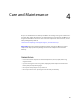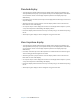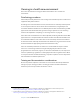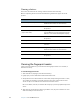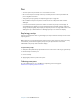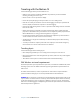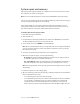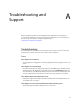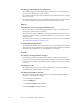User Manual
Table Of Contents
- Contents
- Getting Started
- Features
- Using the Motion C5
- Using Motion Dashboard
- Using the pen
- Configuring pen options
- Using Tablet PC Input Panel
- Using the camera
- Configuring front panel buttons
- Using the display
- Using the bar code scanner
- Using the RFID reader
- Using the built-in microphones
- Using speech recognition
- Using power management
- Using the battery
- Using Motion OmniPass and the fingerprint reader
- Using Windows Security Center
- Setting up users and passwords
- Using Wi-Fi (802.11a/b/g)
- Using Bluetooth
- Finding additional software
- Care and Maintenance
- Troubleshooting and Support
- Index
53
Troubleshooting and
Support
A
Motion Computing products are thoroughly tested for performance and quality, but
occasionally problems still occur. If you do not find the information you are looking for in
this section, go to the Motion Computing support page at
www.motioncomputing.com/support.
Troubleshooting
Use the information in this section to identify and resolve common issues. If an issue has
more than one potential cause, the most common cause is listed first.
Power
The computer does not turn on
• The C5 might not be plugged in or the battery might be depleted. Plug the unit in to AC
power.
The computer does not shut down
• An application might have stopped responding. Use Task Manager to manually stop the
application. (Press the Windows Security button and tap the Task Manager button.) For
more information, open Windows Help and Support and search for “task manager”. You
can also hold the power switch for five seconds to force the computer to shut down.
The computer will not enter Hibernation mode.
• Hibernation might not be enabled. Use Motion Dashboard to enable Hibernation. See
“Using Hibernate” on page 28.
The computer does not return from Hibernation while on battery power
• The battery might be depleted. Plug the unit in to AC power.