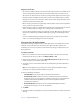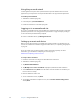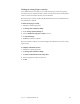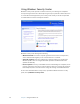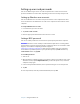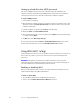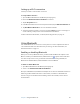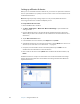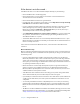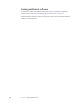User Manual
Table Of Contents
- Contents
- Getting Started
- Features
- Using the Motion C5
- Using Motion Dashboard
- Using the pen
- Configuring pen options
- Using Tablet PC Input Panel
- Using the camera
- Configuring front panel buttons
- Using the display
- Using the bar code scanner
- Using the RFID reader
- Using the built-in microphones
- Using speech recognition
- Using power management
- Using the battery
- Using Motion OmniPass and the fingerprint reader
- Using Windows Security Center
- Setting up users and passwords
- Using Wi-Fi (802.11a/b/g)
- Using Bluetooth
- Finding additional software
- Care and Maintenance
- Troubleshooting and Support
- Index
Chapter 3 Using the Motion C5 39
Setting up users and passwords
You can use different types of user accounts and passwords to create various levels of
protection for Motion C5 and its data, depending on the level of security that you need.
Setting up Windows user accounts
You can use Windows user accounts to help secure the files on the computer from other
users. You must have an administrator account on the computer to add a new user to the
computer.
To set up a Windows user account
1. In Control Panel, open User Accounts.
2. Tap Create a new account.
3. Enter the appropriate information for the new user account.
Setting a BIOS password
You can use a BIOS password to secure the basic input/output system of the computer.
WARNING: Read this section carefully to understand the implications of creating a BIOS
system password. If you forget the password, you will not be able to access the BIOS. If this
happens, contact Motion Computing Technical Support at
www.motioncomputing.com/support. Have the serial number ready. You can find the
serial number in System Properties. To open System Properties, tap Start and then tap
Control Panel. Double-tap System.
To set a BIOS password
1. Start the C5.
2. When the Motion Computing splash screen appears, tap the screen with the pen. On the
TrustedCore menu, tap Security Enrollment. If you miss the splash screen, restart the
computer and try again.
3. In the Security Enrollment window, enter a password using the on-screen keyboard.
4. Tap OK.
To clear the password, leave the password fields blank, then tap OK.