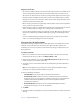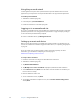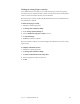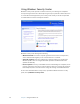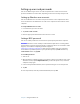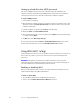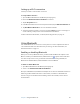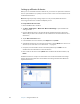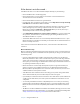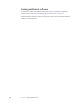User Manual
Table Of Contents
- Contents
- Getting Started
- Features
- Using the Motion C5
- Using Motion Dashboard
- Using the pen
- Configuring pen options
- Using Tablet PC Input Panel
- Using the camera
- Configuring front panel buttons
- Using the display
- Using the bar code scanner
- Using the RFID reader
- Using the built-in microphones
- Using speech recognition
- Using power management
- Using the battery
- Using Motion OmniPass and the fingerprint reader
- Using Windows Security Center
- Setting up users and passwords
- Using Wi-Fi (802.11a/b/g)
- Using Bluetooth
- Finding additional software
- Care and Maintenance
- Troubleshooting and Support
- Index
38 Chapter 3 Using the Motion C5
Using Windows Security Center
Windows Security Center provides a central location for you to manage the computer’s
security settings and learn more about improving security. If a problem is detected (such as
an out-of-date antivirus application), the Security Center sends you an alert and provides
recommendations for how to remedy the situation.
Windows Security Center manages the following:
• Windows Firewall. Protects the computer against viruses and other security threats,
such as intruders who might try access over the Internet or a network.
• Automatic Updates. Keeps the computer up to date by notifying you of important
Windows updates. You can configure Automatic Updates to download and install
updates automatically.
• Internet Options. Protects you from Web sites that could damage the computer, blocks
pop-ups, and protects your privacy. Internet Options allow you to change the settings of
Internet Explorer, but it cannot be used to change the settings of other Web browsers.
To learn more about Windows Security Center, open Motion Dashboard to the Security
panel, then tap Windows Security Center.