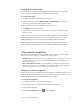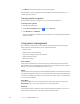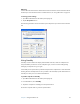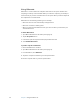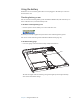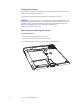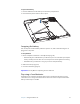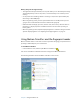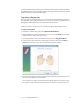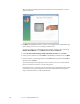User Manual
Table Of Contents
- Contents
- Getting Started
- Features
- Using the Motion C5
- Using Motion Dashboard
- Using the pen
- Configuring pen options
- Using Tablet PC Input Panel
- Using the camera
- Configuring front panel buttons
- Using the display
- Using the bar code scanner
- Using the RFID reader
- Using the built-in microphones
- Using speech recognition
- Using power management
- Using the battery
- Using Motion OmniPass and the fingerprint reader
- Using Windows Security Center
- Setting up users and passwords
- Using Wi-Fi (802.11a/b/g)
- Using Bluetooth
- Finding additional software
- Care and Maintenance
- Troubleshooting and Support
- Index
Chapter 3 Using the Motion C5 29
Using the battery
The Motion C5 runs on battery power when it is not plugged in. The battery is located on
the back of the unit.
Checking battery power
You can check the remaining battery power from Motion Dashboard, from the battery icon
in the notification area, or from the battery itself.
To check the remaining battery power
• Place the pointer over the battery icon in the notification area.
The battery icon shows a graphical representation of the remaining battery power.
You can also check the battery power from Motion Dashboard to (page 16).
To check the battery gauge
• Locate the gauge on the back of the battery and press the button.
The indicator lights show the remaining charge. Each light represents approximately
20% of the total available charge.
Press