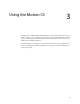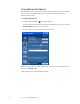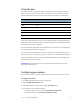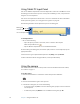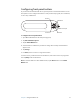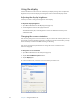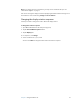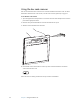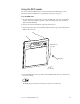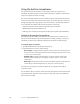User Manual
Table Of Contents
- Contents
- Getting Started
- Features
- Using the Motion C5
- Using Motion Dashboard
- Using the pen
- Configuring pen options
- Using Tablet PC Input Panel
- Using the camera
- Configuring front panel buttons
- Using the display
- Using the bar code scanner
- Using the RFID reader
- Using the built-in microphones
- Using speech recognition
- Using power management
- Using the battery
- Using Motion OmniPass and the fingerprint reader
- Using Windows Security Center
- Setting up users and passwords
- Using Wi-Fi (802.11a/b/g)
- Using Bluetooth
- Finding additional software
- Care and Maintenance
- Troubleshooting and Support
- Index
Chapter 3 Using the Motion C5 23
Using the RFID reader
You can use the built-in RFID reader to retrieve information from RFID tags. For more
information about the RFID reader, see “RFID reader (optional)” on page 11.
To use the RFID reader
1. Open the application that you want to receive the RFID data. You can set up the RFID
reader to return the tag ID, the tag data, or both. You will typically use a specialized
application with RFID tags.
2. Hold the C5 by the handle with the right edge in front of you.
3. Aim the right edge of the C5 at the RFID tag. Ensure that the tag is 25–40 mm from the
RFID antenna scan area.
4. Press the RFID button on the top of the C5. The RFID light will come on to indicate that
the unit is scanning.
The RFID light goes off and the unit beeps to indicate a successful scan.
25 – 40 mm
RFID tag
RFID antenna
scan area