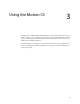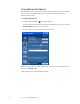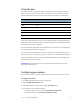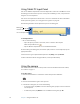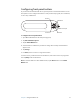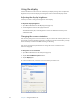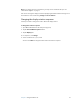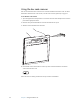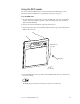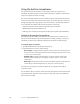User Manual
Table Of Contents
- Contents
- Getting Started
- Features
- Using the Motion C5
- Using Motion Dashboard
- Using the pen
- Configuring pen options
- Using Tablet PC Input Panel
- Using the camera
- Configuring front panel buttons
- Using the display
- Using the bar code scanner
- Using the RFID reader
- Using the built-in microphones
- Using speech recognition
- Using power management
- Using the battery
- Using Motion OmniPass and the fingerprint reader
- Using Windows Security Center
- Setting up users and passwords
- Using Wi-Fi (802.11a/b/g)
- Using Bluetooth
- Finding additional software
- Care and Maintenance
- Troubleshooting and Support
- Index
Chapter 3 Using the Motion C5 19
Configuring front panel buttons
As you become more familiar with the C5, you may want to customize the buttons on the
front panel. You can configure the buttons to start your favorite program, run a command,
or enter a key combination.
To configure the front panel buttons
1. Open Motion Dashboard to the Pen panel (page 16).
2. Tap Pen and Button Options.
3. Tap the Tablet Buttons tab.
4. Select the button combination you want to change. The currently selected buttons
appear in red.
5. Tap Change.
6. For Action, select an action to assign to the button.
For some actions, you must enter more information, such as the location of a program to
start. Tap Help for more information.
Note: To reset the buttons to their default values, tap the Reset button on the Tablet
Buttons tab.
Function
Dashboard
A button
B button
Directional pad