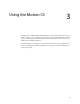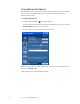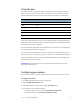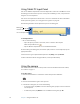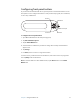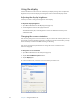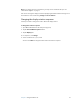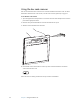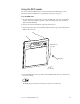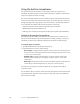User Manual
Table Of Contents
- Contents
- Getting Started
- Features
- Using the Motion C5
- Using Motion Dashboard
- Using the pen
- Configuring pen options
- Using Tablet PC Input Panel
- Using the camera
- Configuring front panel buttons
- Using the display
- Using the bar code scanner
- Using the RFID reader
- Using the built-in microphones
- Using speech recognition
- Using power management
- Using the battery
- Using Motion OmniPass and the fingerprint reader
- Using Windows Security Center
- Setting up users and passwords
- Using Wi-Fi (802.11a/b/g)
- Using Bluetooth
- Finding additional software
- Care and Maintenance
- Troubleshooting and Support
- Index
Chapter 3 Using the Motion C5 17
Using the pen
You can use the pen to write on the display and navigate the operating system. A pen can
feel more natural in your hand than a mouse, and you can use the pen while standing or
walking. The following table show the various mouse actions and their pen equivalents.
Some software applications, such as Microsoft Word, support ink drawing and ink
annotations. Some applications, such as art or drawing programs, are designed especially
for ink input. For more information about a particular application, open the application help
and search for “pen”, “ink”, or “digitizer“.
You can use Tablet PC Input Panel instead of a keyboard to enter text. For more information,
see “Using Tablet PC Input Panel” on page 18.
Store the pen in the pen holder when not in use. To put the pen in the pen holder, press it
until it clicks into place. To remove the pen, press down on one end and grab the other end.
The pen includes extra tips. You can use the included replacement tool to change the tips.
See “Replacing pen tips” on page 49.
Important: The C5 responds to the C5 pen only. Do not use traditional pens or other
pointing devices with the C5.
Configuring pen options
You can use pen options to enable or disable the pen function button and the pen eraser.
To configure pen options
1. Open Motion Dashboard to the Pen panel (page 16).
2. Tap the Pen & Button Options button.
3. In the Tablet and Pen Settings window, tap the Pen Options tab.
4. For pen buttons, do one of the following:
• To enable the function button, select Use pen button to right-click.
• To enable the eraser, select Use the top of the pen to erase.
Mouse action Pen equivalent
Point Point
Click Tap
Double-click Double-tap
Drag Drag
Right-click Tap and hold
Right-click Press Function button and then tap