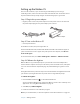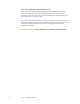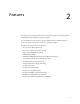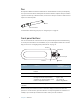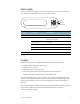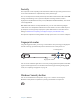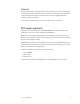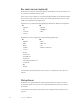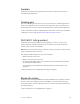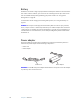User Manual
Table Of Contents
- Contents
- Getting Started
- Features
- Using the Motion C5
- Using Motion Dashboard
- Using the pen
- Configuring pen options
- Using Tablet PC Input Panel
- Using the camera
- Configuring front panel buttons
- Using the display
- Using the bar code scanner
- Using the RFID reader
- Using the built-in microphones
- Using speech recognition
- Using power management
- Using the battery
- Using Motion OmniPass and the fingerprint reader
- Using Windows Security Center
- Setting up users and passwords
- Using Wi-Fi (802.11a/b/g)
- Using Bluetooth
- Finding additional software
- Care and Maintenance
- Troubleshooting and Support
- Index
12 Chapter 2 Features
Bar code scanner (optional)
The Motion C5 includes an optional integrated 1-D and 2-D bar code scanner that you can
use to retrieve information from bar codes.
A bar code is a series of shapes on a contrasting background that can be optically read by a
bar code scanner. Bar codes can be used for asset tracking, identification, process control,
health care and pharmaceutical applications.
The Motion C5 can read the following symbologies without any additional configuration:
The Motion C5 can be configured to read the following symbologies:
For information about using the bar code scanner, see “Using the bar code scanner” on
page 22.
Microphones
The Motion C5 is equipped with two liquid-resistant microphones that you can use to
record audio, dictate notes, and use voice commands without the need for an external
microphone.
For information about using the microphones, see “Using the built-in microphones” on
page 24.
1D 2D
• ISBT-128 • PDF 417
• RSS • DataMatrix
•Code 128 •Aztec
•Code 39
1D 2D
•EAN/UPC •Micro
•ISBN •Maxicode
•Matrix •QR
•Codabar •EAN.UCC composite
•Code 11
• Plessey
•Postal codes
•UCC/EAN 128
•Interleaved
•Industrial & Standard 2 of 5
• Code 93/93i
•MSI
• Telepen