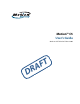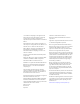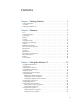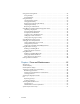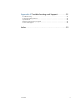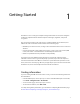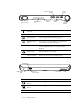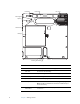User Manual
Table Of Contents
- Contents
- Getting Started
- Features
- Using the Motion C5
- Using Motion Dashboard
- Using the pen
- Configuring pen options
- Using Tablet PC Input Panel
- Using the camera
- Configuring front panel buttons
- Using the display
- Using the bar code scanner
- Using the RFID reader
- Using the built-in microphones
- Using speech recognition
- Using power management
- Using the battery
- Using Motion OmniPass and the fingerprint reader
- Using Windows Security Center
- Setting up users and passwords
- Using Wi-Fi (802.11a/b/g)
- Using Bluetooth
- Finding additional software
- Care and Maintenance
- Troubleshooting and Support
- Index
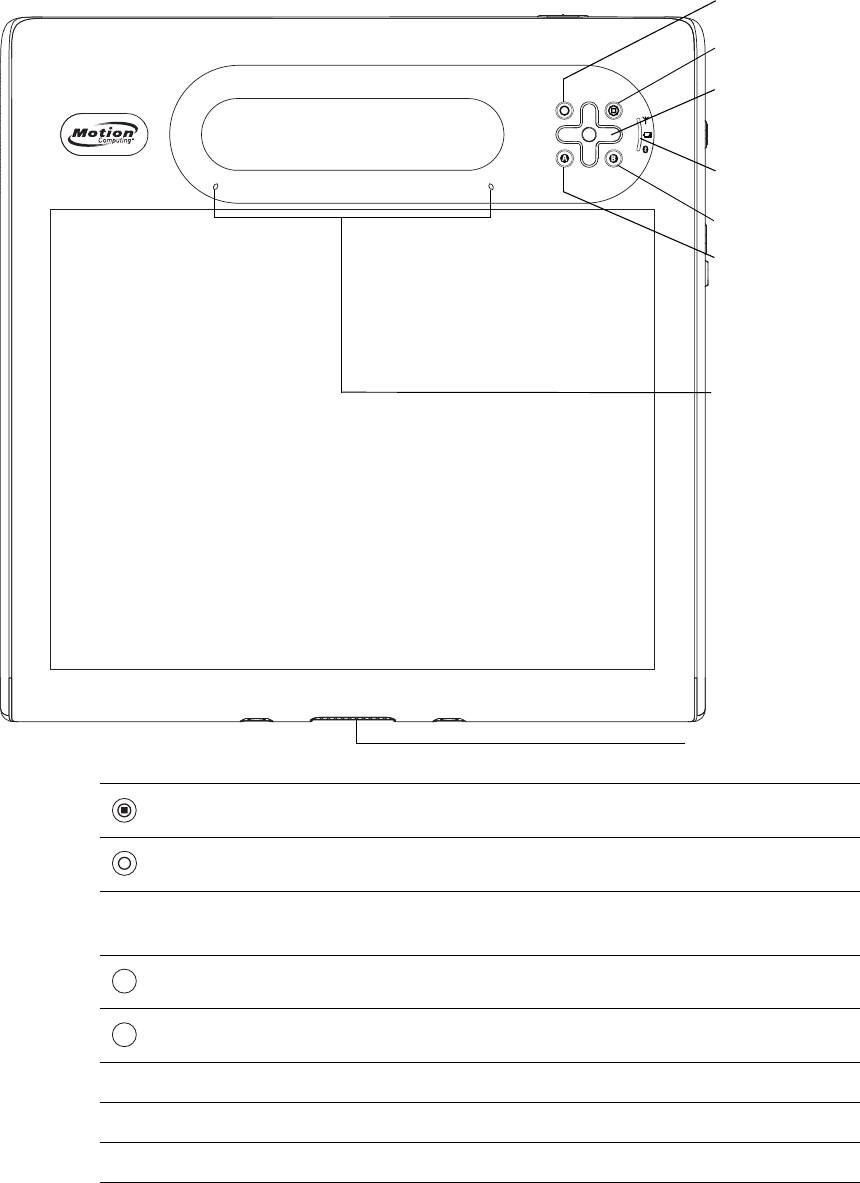
2 Chapter 1 Getting Started
Overview
The following illustrations show the buttons, slots, and ports on the Motion C5.
Dashboard button Open Motion Dashboard (page 8).
Function button Activate secondary functions for other buttons (page 8).
Directional pad Use for basic navigation. Equivalent to the arrow keys on a
keyboard. The center button is equivalent to Enter (page 8).
A button Set up a custom action (page 8).
B button Set up a custom action (page 8).
Status lights Show wireless, battery, and Bluetooth status (page 9).
Microphones Record sounds and use for speech recognition (page 12).
Docking connector Interface for docks, keyboards, and other accessories.
Directional pad
Dashboard button
A button
B button
Status lights
Docking connector
Microphones
Function button
A
B