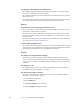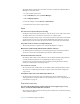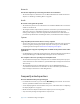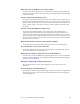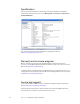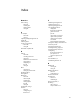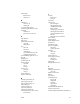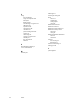User Manual
Table Of Contents
- Contents
- Getting Started
- Features
- Using the Motion C5
- Using Motion Dashboard
- Using the pen
- Configuring pen options
- Using Tablet PC Input Panel
- Using the camera
- Configuring front panel buttons
- Using the display
- Using the bar code scanner
- Using the RFID reader
- Using the built-in microphones
- Using speech recognition
- Using power management
- Using the battery
- Using Motion OmniPass and the fingerprint reader
- Using Windows Security Center
- Setting up users and passwords
- Using Wi-Fi (802.11a/b/g)
- Using Bluetooth
- Finding additional software
- Care and Maintenance
- Troubleshooting and Support
- Index
Appendix A Troubleshooting and Support 57
What do I need to use the Motion C5 in another country?
• You will need a travel plug adapter. You can find these in airports and travel stores. You
do not need to buy a voltage converter; the Motion AC adapter will automatically adjust
to different voltages.
How do I clean the standard display screen?
• To clean the acrylic display screen, wipe it with a soft cloth (like the one supplied) onto
which you have sprayed a window-type cleaner. Do not spray cleaners, spray or pour any
liquid, nor wipe any abrasive cleaner on the screen nor any surface of the C5. Do not use
tissues or paper towels to clean the screen. They contain wood fibers and may scratch
the surface.
How do I clean the View Anywhere display screen?
• To clean the View Anywhere display screen, wipe it with a soft cloth (like the one
supplied). If needed, clean with any alcohol-based product recommended for use on
anti-reflective glass. Other cleaning products may leave a residue. Do not spray cleaners,
spray or pour any liquid, nor wipe any abrasive cleaner on the screen nor any surface of
the C5. Do not use tissues or paper towels to clean the screen. They contain wood fibers
and may scratch the surface.
Will scratches affect the performance of the display or digitizer?
• Our testing has not found appreciable loss of performance on a scratched display.
How sensitive is the screen to various elements?
• As with any computer or electronic device, you should protect it from liquids, dirt and
sand, other contaminants, and extreme heat.
Will any monitor, USB device, keyboard, or mouse work with the C5?
• If the device has a driver for Windows, it will work with the C5. For a list of products that
have been tested for Windows, go to the Windows Marketplace Tested Products page at
www.microsoft.com/whdc/hcl.
Why is the C5 lacking USB and display adapter ports?
• The C5 is designed to be easy to clean and disinfect, so ports and connectors are
minimized.
How do I adjust the C5 for left-handed use?
• Open the Tablet and Pen Settings window (page 17). You can select left- or right-handed
and change the location of the menus. You should calibrate the pen if you change any
pen options (page 5).