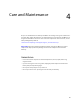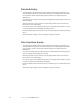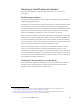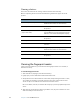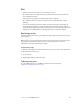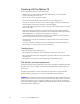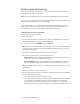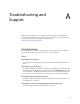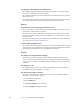User Manual
Table Of Contents
- Contents
- Getting Started
- Features
- Using the Motion C5
- Using Motion Dashboard
- Using the pen
- Configuring pen options
- Using Tablet PC Input Panel
- Using the camera
- Configuring front panel buttons
- Using the display
- Using the bar code scanner
- Using the RFID reader
- Using the built-in microphones
- Using speech recognition
- Using power management
- Using the battery
- Using Motion OmniPass and the fingerprint reader
- Using Windows Security Center
- Setting up users and passwords
- Using Wi-Fi (802.11a/b/g)
- Using Bluetooth
- Finding additional software
- Care and Maintenance
- Troubleshooting and Support
- Index
Chapter 4 Care and Maintenance 49
Pen
• Store the pen in the pen holder or in a case when not in use.
• Do not store the pen vertically on the tip. Constant pressure on the tip can affect the
pen-to-digitizer interaction.
• Change the pen tip regularly. See “Replacing pen tips” on page 49.
• Do not immerse the pen in liquid. It contains electronic components that could be
damaged.
• In certain environments, particles or debris can stick to the pen tip or the display. To
avoid damaging the display, clean it frequently with the provided cleaning cloth. Also,
change pen tips regularly, especially if you drop the pen onto a rough surface that could
damage the tip or embed debris in it. Damaged pen tips can scratch the display.
Replacing pen tips
Pen tips eventually wear down or get damaged, so the pen includes extra tips and a tool for
replacing them.
With typical use, you should change the pen tip every 90 days. If you use the pen in a dirty
environment, you should change the pen tip every 30 days. Particles can become
embedded in the pen tip and scratch the display.
To replace the pen tip
1. Grasp the old tip with the tip replacement tool. Use the notch on the ring to grab the tip.
2. Pull the old tip out of the pen.
3. Insert a new tip.
4. Apply slight pressure to push it into place.
Ordering new pens
To order additional pens, go to the Motion Computing accessories page at
www.motioncomputing.com/accessories.