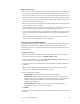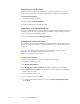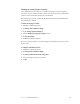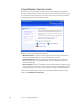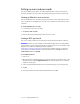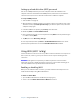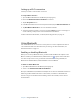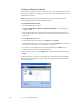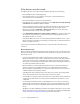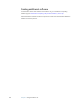User Manual
Table Of Contents
- Contents
- Getting Started
- Features
- Using the Motion C5
- Using Motion Dashboard
- Using the pen
- Configuring pen options
- Using Tablet PC Input Panel
- Using the camera
- Configuring front panel buttons
- Using the display
- Using the bar code scanner
- Using the RFID reader
- Using the built-in microphones
- Using speech recognition
- Using power management
- Using the battery
- Using Motion OmniPass and the fingerprint reader
- Using Windows Security Center
- Setting up users and passwords
- Using Wi-Fi (802.11a/b/g)
- Using Bluetooth
- Finding additional software
- Care and Maintenance
- Troubleshooting and Support
- Index
40 Chapter 3 Using the Motion C5
Setting up a hard disk drive (HDD) password
You can use a HDD password to protect the computer and the hard disk drive. The
computer cannot be started without the HDD password, and the data on the disk drive
cannot be accessed, even if it is removed and attached to a different computer.
To set up an HDD password
1. Start the Motion C5 (page 5).
2. When the Motion Computing splash screen appears, tap the screen with the pen. On the
TrustedCore menu, tap Launch System Setup. If you miss the splash screen, restart the
computer and try again.
3. In the PhoenixBIOS Set Up Utility, tap Security on the menu bar.
4. Double-tap Enter for Set Hard Disk Password.
5. Enter a password using the on-screen keyboard and tap Enter. Enter the password again
to confirm it and tap Enter.
6. Tap Exit, then select Exit Saving Changes.
To clear the password, double-tap Enter for Set Hard Disk Password. Enter the current
password, then tap Enter twice to leave the Enter New Password fields blank.
Using Wi-Fi (802.11a/b/g)
Use the information in this section to set up a Wi-Fi connection. Wireless access requires an
802.11a, 802.11b, or 802.11g access point. Internet access requires a working Internet
connection.
WARNING: FAA regulations require that you disable any wireless connection when
traveling by air. Failure to disable the wireless connection on the C5 while traveling by air
can cause communications problems with aircraft instruments.
Enabling or disabling Wi-Fi
Before you can establish a Wi-Fi connection, you must enable the Wi-Fi adapter. You can
enable the Wi-Fi adapter using Motion Dashboard.
To enable or disable Wi-Fi
1. Open the Motion Dashboard to the Wireless panel (page 16).
2. Select or clear the Enable Internal 802.11 Wireless check box.