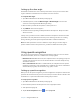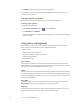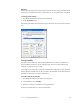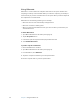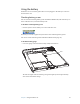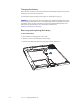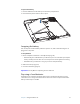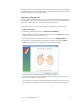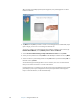User Manual
Table Of Contents
- Contents
- Getting Started
- Features
- Using the Motion C5
- Using Motion Dashboard
- Using the pen
- Configuring pen options
- Using Tablet PC Input Panel
- Using the camera
- Configuring front panel buttons
- Using the display
- Using the bar code scanner
- Using the RFID reader
- Using the built-in microphones
- Using speech recognition
- Using power management
- Using the battery
- Using Motion OmniPass and the fingerprint reader
- Using Windows Security Center
- Setting up users and passwords
- Using Wi-Fi (802.11a/b/g)
- Using Bluetooth
- Finding additional software
- Care and Maintenance
- Troubleshooting and Support
- Index
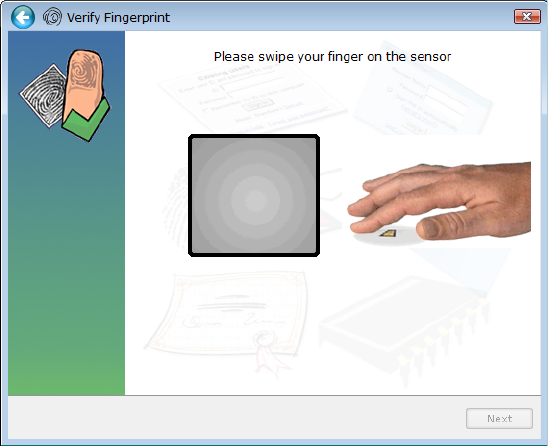
34 Chapter 3 Using the Motion C5
After you have successfully captured your fingerprint, scan your fingerprint one more
time for verification.
6. Tap Next, then tap Ye s if you want to enroll a second fingerprint (recommended). If you
injure a finger, you can use a second finger to authenticate.
You can also capture a second fingerprint later. From the OmniPass Control Center, tap
Run Enrollment Wizard, then tap Modify a user’s device enrollment.
7. Select I am done with enrolling security authentication devices and tap Next.
8. Select your user preferences and tap Next. On the Backup User Profile screen, tap Next.
9. Select a location for your backup profile and tap Save. Enter a password and tap OK. On
the final screen, tap Done.
You should keep your backup profile in a secure location, such as on an external drive
that you can remove and store in a secure environment.
If your profile is lost or corrupted, you can restore it later. You should back up your profile
periodically to protect your configuration and any stored passwords and encryption
keys. For more information, see the OmniPass Help.