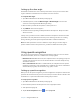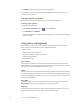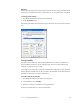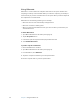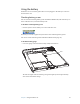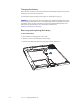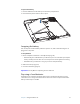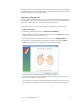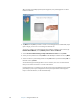User Manual
Table Of Contents
- Contents
- Getting Started
- Features
- Using the Motion C5
- Using Motion Dashboard
- Using the pen
- Configuring pen options
- Using Tablet PC Input Panel
- Using the camera
- Configuring front panel buttons
- Using the display
- Using the bar code scanner
- Using the RFID reader
- Using the built-in microphones
- Using speech recognition
- Using power management
- Using the battery
- Using Motion OmniPass and the fingerprint reader
- Using Windows Security Center
- Setting up users and passwords
- Using Wi-Fi (802.11a/b/g)
- Using Bluetooth
- Finding additional software
- Care and Maintenance
- Troubleshooting and Support
- Index
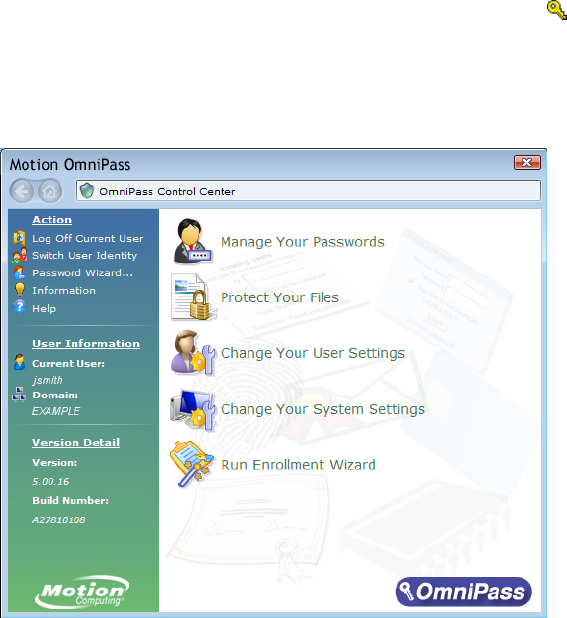
32 Chapter 3 Using the Motion C5
Battery and power management tips
• To lengthen the battery’s usable life, use AC power when you can. The battery will charge
automatically while you run on AC power, so leave the battery in the C5 while you are
working.
• Use AC power when installing software or writing to a CD, and for optimal battery life,
when using a CD or DVD player.
• When using battery power, place the system in Hibernate or Standby mode if you are
going to leave it unattended for more than a few minutes (page 28).
• Remember that the display, processor, wireless cards, and accessory drives all draw on
the battery, so adjust properties and disable unused accessories while operating on
battery power.
• When using battery power, adjust the display brightness to a dimmer setting and enable
dynamic display brightness. See “Adjusting the display brightness” on page 20.
Using Motion OmniPass and the fingerprint reader
Motion OmniPass offers a secure and convenient system for managing your passwords and
providing confidentiality for your sensitive data.
To start Motion OmniPass
• In the notification area, double-tap the Motion OmniPass icon ( ).
You can also start Motion OmniPass from the Security panel of Motion Dashboard.
The following illustration shows the Motion OmniPass Control Center.