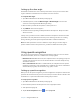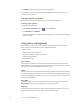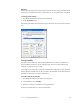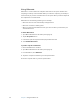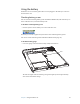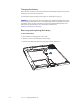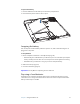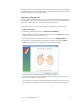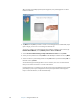User Manual
Table Of Contents
- Contents
- Getting Started
- Features
- Using the Motion C5
- Using Motion Dashboard
- Using the pen
- Configuring pen options
- Using Tablet PC Input Panel
- Using the camera
- Configuring front panel buttons
- Using the display
- Using the bar code scanner
- Using the RFID reader
- Using the built-in microphones
- Using speech recognition
- Using power management
- Using the battery
- Using Motion OmniPass and the fingerprint reader
- Using Windows Security Center
- Setting up users and passwords
- Using Wi-Fi (802.11a/b/g)
- Using Bluetooth
- Finding additional software
- Care and Maintenance
- Troubleshooting and Support
- Index
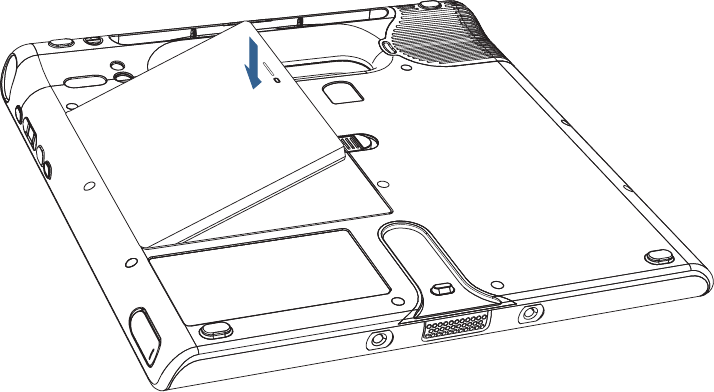
Chapter 3 Using the Motion C5 31
To replace the battery
1. Place the tabbed end of the battery into the battery compartment.
2. Press the battery down until it locks in to place.
Swapping the battery
You can swap the standard battery while the system is on, with or without having the C5
plugged in to AC power.
To swap batteries
1. Put the computer in Hibernate or Standby mode (page 28).
• With Standby, the C5 will maintain your data for up to 30 seconds while you swap the
battery. You may have less than 30 seconds if you have several applications running.
• With Hibernate, you will have as long as you need to swap the battery.
2. Remove the battery (page 30).
3. Insert the new battery (page 31).
Important: Use only Motion Computing C5-Series batteries.
Disposing of used batteries
A Lithium-ion (Li-ion) battery should be disposed of at a hazardous materials recycling
center when it is no longer serviceable. Do not throw it in a waste receptacle because the
battery could end up in a landfill.