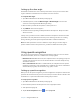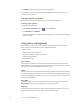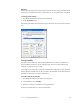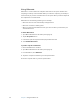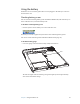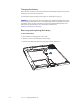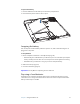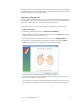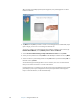User Manual
Table Of Contents
- Contents
- Getting Started
- Features
- Using the Motion C5
- Using Motion Dashboard
- Using the pen
- Configuring pen options
- Using Tablet PC Input Panel
- Using the camera
- Configuring front panel buttons
- Using the display
- Using the bar code scanner
- Using the RFID reader
- Using the built-in microphones
- Using speech recognition
- Using power management
- Using the battery
- Using Motion OmniPass and the fingerprint reader
- Using Windows Security Center
- Setting up users and passwords
- Using Wi-Fi (802.11a/b/g)
- Using Bluetooth
- Finding additional software
- Care and Maintenance
- Troubleshooting and Support
- Index
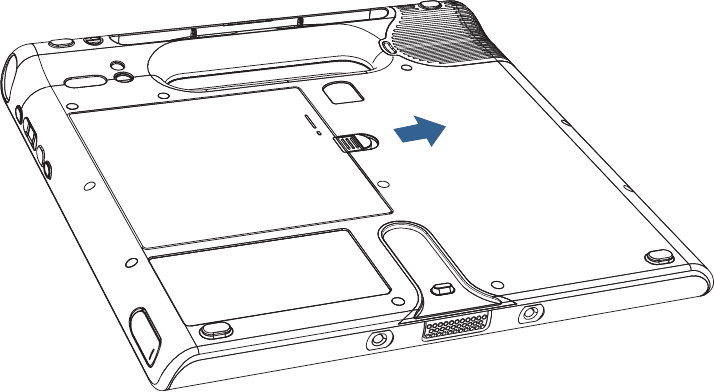
30 Chapter 3 Using the Motion C5
Charging the battery
When the C5 is connected to AC power, the battery automatically charges until it reaches
full charge, even if the unit is being used.
For information about the battery status light, see “Status lights” on page 9.
DANGER: To avoid injury, keep the battery within the recommended temperature range
when charging it. Wait until it cools to room temperature before recharging it in the C5 or
the battery charger. For more information, see the Safety and Regulatory Guide or the
battery charger documentation. You can find these documents at
www.motioncomputing.com/support.
Removing and replacing the battery
To remove the battery
1. Ensure that the C5 is plugged in or turned off.
2. Turn the unit over so that the back side is facing up.
3. Slide the latch away from the battery and gently remove the battery.