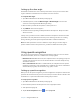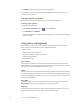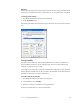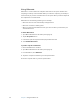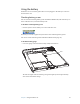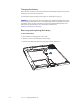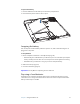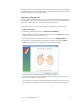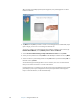User Manual
Table Of Contents
- Contents
- Getting Started
- Features
- Using the Motion C5
- Using Motion Dashboard
- Using the pen
- Configuring pen options
- Using Tablet PC Input Panel
- Using the camera
- Configuring front panel buttons
- Using the display
- Using the bar code scanner
- Using the RFID reader
- Using the built-in microphones
- Using speech recognition
- Using power management
- Using the battery
- Using Motion OmniPass and the fingerprint reader
- Using Windows Security Center
- Setting up users and passwords
- Using Wi-Fi (802.11a/b/g)
- Using Bluetooth
- Finding additional software
- Care and Maintenance
- Troubleshooting and Support
- Index

26 Chapter 3 Using the Motion C5
5. Tap Next and follow the instructions in the setup program.
You can improve speech recognition by running additional speech training sessions. In
Control Panel, open Speech.
Starting speech recognition
After you have set up speech recognition, you can start it from Input Panel.
To start speech recognition
1. Start Input Panel (page 18).
2. Tap the Tools and Options button ( ), then tap Speech.
3. Select Dictation or Commands.
For more information about Dictation and Commands, see the Input Panel Help and the
Tablet PC Tutorials.
Using power management
The C5 includes a comprehensive suite of power management functions. By using the
Power Options Properties window, you can control the following:
• Power schemes
• Alarms for low and critical battery
• Power meter readings for up to two batteries
• Advanced power settings
• Hibernation settings
Power Schemes
Use the Power Schemes tab to select from a set of pre-defined power schemes that are
appropriate for various computing environments. You can also define your own scheme, or
save one to another name that makes more sense to you.
Alarms
Use the Alarms tab to specify the point at which battery alarms are activated for the low and
critically low battery level states. You can also define what happens when that battery level
is reached. For example, you may choose to have the C5 sound an alarm, or you may prefer
to receive a visual reminder.
Power Meter
Use the Power Meter tab to see a visual indication of the power status. If you select the
Show Details option, you can tap a battery icon for more information.
Advanced
Use the Advanced tab to define the power-saving settings that you want to use. You can
specify what you want the C5 to do when you press the Power switch.