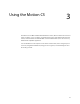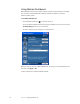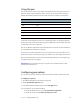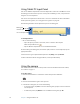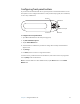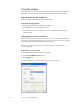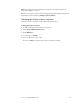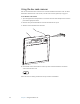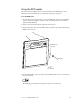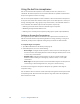User Manual
Table Of Contents
- Contents
- Getting Started
- Features
- Using the Motion C5
- Using Motion Dashboard
- Using the pen
- Configuring pen options
- Using Tablet PC Input Panel
- Using the camera
- Configuring front panel buttons
- Using the display
- Using the bar code scanner
- Using the RFID reader
- Using the built-in microphones
- Using speech recognition
- Using power management
- Using the battery
- Using Motion OmniPass and the fingerprint reader
- Using Windows Security Center
- Setting up users and passwords
- Using Wi-Fi (802.11a/b/g)
- Using Bluetooth
- Finding additional software
- Care and Maintenance
- Troubleshooting and Support
- Index

22 Chapter 3 Using the Motion C5
Using the bar code scanner
You can use the built-in bar code scanner to retrieve information from bar codes. For more
information about the bar code scanner, see “Bar code scanner (optional)” on page 12.
To use the bar code scanner
1. Open the application that you want to receive the bar code data and place the insertion
point in the appropriate field.
2. Hold the C5 by the handle with the scanner window in front of you.
3. Aim the scanner window at the bar code.
4. Press the Bar code scanner button on the top of the C5. Ensure that the scan beam
covers the entire bar code.
If the scan was successful, you will hear a beep sound as confirmation.