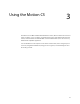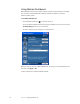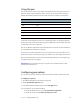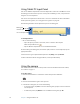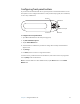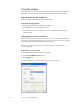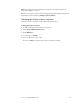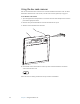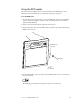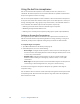User Manual
Table Of Contents
- Contents
- Getting Started
- Features
- Using the Motion C5
- Using Motion Dashboard
- Using the pen
- Configuring pen options
- Using Tablet PC Input Panel
- Using the camera
- Configuring front panel buttons
- Using the display
- Using the bar code scanner
- Using the RFID reader
- Using the built-in microphones
- Using speech recognition
- Using power management
- Using the battery
- Using Motion OmniPass and the fingerprint reader
- Using Windows Security Center
- Setting up users and passwords
- Using Wi-Fi (802.11a/b/g)
- Using Bluetooth
- Finding additional software
- Care and Maintenance
- Troubleshooting and Support
- Index
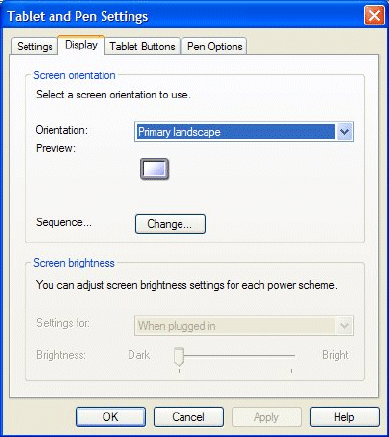
20 Chapter 3 Using the Motion C5
Using the display
Use the information in this section to customize your display settings. You can adjust the
brightness level, rotate the display, and change the order in which the display rotates.
Adjusting the display brightness
Use this procedure to change the brightness of the display.
To adjust the display brightness
1. Open Motion Dashboard to the Display panel (page 16).
2. Set the Brightness slider to the appropriate level.
To maximize battery life, set the brightness scale to the dimmest level that you are
comfortable with.
Changing the screen orientation
You can easily change the screen orientation to fit your current task. You may want to use
the portrait orientation for filling out forms or reading an e-book. At other times, you may
want a landscape orientation for Web browsing or sketching.
You can also use the front panel buttons to change the screen orientation. Press
Function+A (page 8).
To change the screen orientation
1. Open Motion Dashboard to the Pen panel (page 16).
2. Tap the Pen and Button Options button.
3. Tap the Display tab.
4. In the Orientation list, select the screen orientation you want to use.