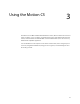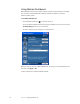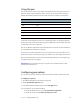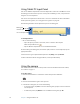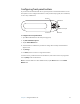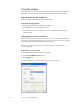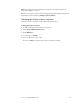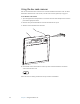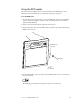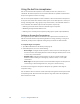User Manual
Table Of Contents
- Contents
- Getting Started
- Features
- Using the Motion C5
- Using Motion Dashboard
- Using the pen
- Configuring pen options
- Using Tablet PC Input Panel
- Using the camera
- Configuring front panel buttons
- Using the display
- Using the bar code scanner
- Using the RFID reader
- Using the built-in microphones
- Using speech recognition
- Using power management
- Using the battery
- Using Motion OmniPass and the fingerprint reader
- Using Windows Security Center
- Setting up users and passwords
- Using Wi-Fi (802.11a/b/g)
- Using Bluetooth
- Finding additional software
- Care and Maintenance
- Troubleshooting and Support
- Index
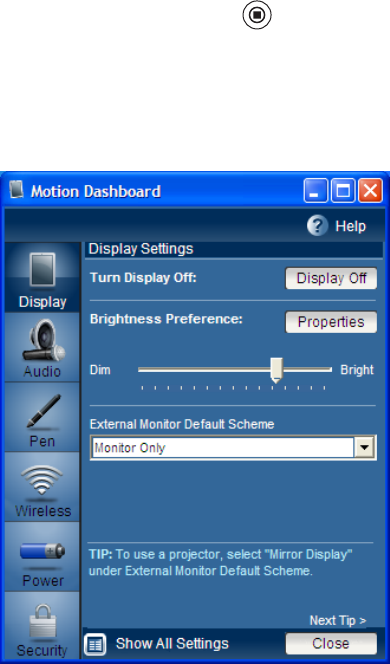
16 Chapter 3 Using the Motion C5
Using Motion Dashboard
Motion Dashboard puts many common settings and tasks at your fingertips. For example,
you can enable or disable Bluetooth and Wi-Fi, calibrate the digitizer, or check the
remaining battery power.
To start Motion Dashboard
• Press the Dashboard button ( ) on the front of the C5.
You can use Motion Dashboard in the Category view (default) or the Classic view. Use the
Show All Settings button to go to Classic view.
To open a category, tap the category icon on the left side.
When you change a setting on Motion Dashboard, the change occurs immediately. You do
not need to tap Apply or OK.
For more information, see Motion Dashboard Help.