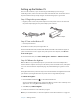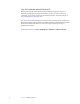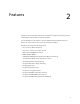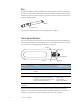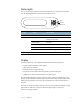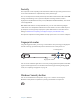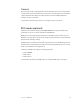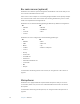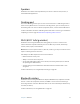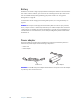User Manual
Table Of Contents
- Contents
- Getting Started
- Features
- Using the Motion C5
- Using Motion Dashboard
- Using the pen
- Configuring pen options
- Using Tablet PC Input Panel
- Using the camera
- Configuring front panel buttons
- Using the display
- Using the bar code scanner
- Using the RFID reader
- Using the built-in microphones
- Using speech recognition
- Using power management
- Using the battery
- Using Motion OmniPass and the fingerprint reader
- Using Windows Security Center
- Setting up users and passwords
- Using Wi-Fi (802.11a/b/g)
- Using Bluetooth
- Finding additional software
- Care and Maintenance
- Troubleshooting and Support
- Index
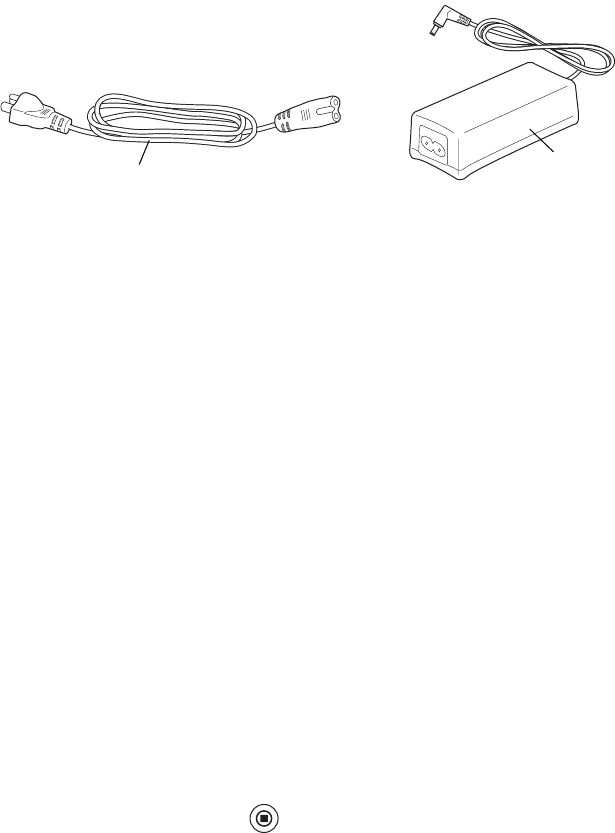
Chapter 1 Getting Started 5
Setting up the Motion C5
The C5 is self-contained, so you can start using it immediately. If you are using a
C5 Docking Station, refer to the instructions that came with the dock. You should connect
AC power until the battery is fully charged. Use the following steps to get started.
Step 1: Plug in the power adapter
• Plug the power cord in to the power adapter. Insert the power cord into an outlet and
the power adapter plug into the power adapter port on the C5
Step 2: Turn on the Motion C5
• Press the power button.
As the Motion C5 starts, the power light comes on.
The first time Windows starts, the Windows XP Tablet PC Edition 2005 Tutorials appear. If
you do not want this screen to appear every time you start the computer, select Do not
show me this again.
To run the tutorials later, select Start > All Programs > Tablet PC > Tablet PC Tutorials.
Step 3: Calibrate the digitizer
With the Motion C5, you will frequently use a pen instead of a mouse and keyboard to
interact with the computer. Use the pen to move the pointer around the screen, and tap the
screen to click. Use Tablet PC Input Panel (page 18) and handwriting recognition to enter
text.
The digitizer detects the position of the pen. You should calibrate the digitizer the first time
you start the C5, and again whenever the pointer does not align with the pen tip.
To calibrate the digitizer
1. Press the Dashboard button ( ) to start Motion Dashboard.
You can use Motion Dashboard to configure the Motion C5 and to start commonly used
applications. See “Using Motion Dashboard” on page 16.
2. Under Pen, tap Calibrate Digitizer.
3. Follow the instructions in the calibration program.
Note: If you are left-handed, see “How do I adjust the C5 for left-handed use?” on page 57.
Power adapter
Power cord