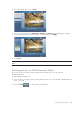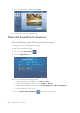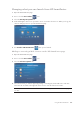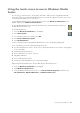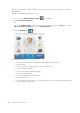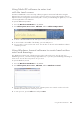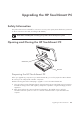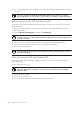3 Select the editing option, such as Crop. 4 Select your cropping option of Landscape, Portrait, or Custom, press and drag the cropping arrows until you have the cropped image you want, and then select Apply. 5 Press Done. NOTE: You may need to refresh the window to view your edited picture in your HP Photosmart Touch folders. Printing pictures in HP Photosmart Touch You need to connect your printer and install any printer software before you can print from HP Photosmart Touch.
4 Select your print options, and then press Print. 5 Follow any onscreen printing instructions. Other HP SmartCenter Features Personalizing your HP SmartCenter page To change the look of your HP SmartCenter page: 1 Open the HP SmartCenter page. 2 Press or click the Personalize icon. 3 Select the Appearance tab. 4 Select your HP SmartCenter page settings: Under Opening Screen Animation, select Show or Hide. Under Button Annimation, check or uncheck Ripple or Bounce.
Changing what you can launch from HP SmartCenter 1 Open the HP SmartCenter page. 2 Press or click the Personalize icon. 3 Select the Arrange Programs tab. 4 Click and drag the shortcut icon you want to move over another shortcut icon. When you let go, the shortcuts change position on your HP SmartCenter page. 5 Press Back to HP SmartCenter when you are finished. Adding or removing a Web shortcut on the HP SmartCenter page 1 Open the HP SmartCenter page. 2 Press or click the Personalize icon.
5 To create a new shortcut, place a check mark next to Create a shortcut for your favorite program or web site, and then press Create Shortcut Change on the right side of the screen. 6 Select Web Page. 7 In the address field, press the touch keyboard icon to enter the Web address by touch, or you can use your physical keyboard to enter the address. 8 Enter your shortcut name. 9 Select an icon for your Web page shortcut. 10 Press OK. 11 Press Back to HP SmartCenter when you are finished.
Using the touch screen to access Windows Media Center You can enjoy your favorite music, TV programs, slideshows, and movies by using Windows Media Center. All of the menus in Windows Media Center are accessible through touch as well as your remote control, keyboard, and mouse. It is your choice. To open Windows Media Center from the Start menu just press the Windows Start Button on the taskbar, and then press Windows Media Center.
Access PC updates, PC health and security information, and more with HP Advisor HP Advisor is available in North America only. 1 Press or click the Windows Start Button on the taskbar. 2 Click HP Total Care Advisor. Or Press or click All Programs, scroll down the Start menu, and then press or click HP. Press or click HP TouchSmart Programs. Press or click HP SmartCenter. 3 Click the HP Advisor icon. 4 From here you can: 42 View security information such as Windows Auto Update and Virus Protection.
Using Tablet PC software to enter text with the touch screen Use Microsoft Tablet PC to enter text in any software program or Internet text field without using the keyboard. You can use the stylus or your touch to enter text on the touch screen by using the onscreen keyboard. Use the writing pad or the character pad to convert your handwriting into typed text, or use the onscreen keyboard to enter characters. To open the Tablet PC Input Panel: 1 Press the Windows Start Button on the taskbar.
44 HP TouchSmart PC User Guide
Upgrading the HP TouchSmart PC Safety Information This product has not been evaluated for connection to an “IT” power system (an AC distribution system with no direct connection to the earth, according to IEC 60950). WARNING: Please read “Additional Safety Information” in the Limited Warranty and Support Guide before installing and connecting your system to the electrical power system.
3 It is recommended that you use an antistatic wrist strap and a conductive foam pad when working on the system. WARNING: Always disconnect the HP TouchSmart PC from the power source before removing the rear or vertical cover of the HP TouchSmart PC. Failure to do so before you open the HP TouchSmart PC or do any procedures can result in personal injury or equipment damage.
Removing the rear cover This procedure is necessary when removing and upgrading memory. 1 See “Opening and Closing the HP TouchSmart PC” on page 45. 2 Remove the two screws that secure the rear cover to the HP TouchSmart PC chassis. Keep the screws for later. + - 3 Pull the rear cover back about 1/2 in (1.27 cm) (A). If necessary, gently push down on the cover while pulling back. 4 Lift the rear cover and remove from the chassis (B). WARNING: Beware of sharp edges inside the chassis.
Replacing the rear cover 1 Place the rear cover in the proper position on the chassis and about 1/2 in (1.27 cm) back from the vertical cover. 2 Slide the rear cover toward the front of the chassis until the rear of the cover is flush with the rear I/O area of the chassis. 3 Ensure that the holes for the screws align with the holes in the chassis, and then replace the two screws. Removing the vertical cover This procedure is necessary when removing or replacing the hard disk drive.
Replacing the vertical cover 1 Align and insert the hooks on the vertical cover into the holes on the back of the chassis. 2 Reach behind the display, and hold down the lever on the vertical cover while sliding the vertical cover down and into place on the back of the vertical chassis. Adding Memory Your HP TouchSmart PC comes with random access memory (RAM), which temporarily stores data and instructions on your HP TouchSmart PC.
WARNING: Do not pull the memory module out of the socket. Use the latches of the retaining clips to remove the module. 5 Push the two latches of the retaining clips away from the memory module. The memory module pops up at an angle. Latches Latches Memory module 6 Lift the memory module from the memory socket. Note the location of the key slot on the connector edge.
Removing and Replacing the Hard Disk Drive You can replace or upgrade the hard disk drive. The hard disk drive is a Serial ATA (advanced technology attachment) drive, which uses a narrow data cable. CAUTION: Back up your personal files on the hard disk drive to an external storage device, such as a CD, before removing the hard disk drive. Failure to do so may result in data loss. After replacing the hard disk drive, you need to run System Recovery using recovery discs to load the factory-installed files.
Replacing the hard disk drive 1 Complete the procedures to remove the hard disk drive, if necessary. See “Removing the hard disk drive” on page 51. 2 Place the hard disk drive into the cage and insert the four screws. Screws 3 Connect the power and data cables to the hard disk drive. 4 Place the hard disk drive cage over the two bottom screws and into the chassis.
Locating Information About Your Computer This section is an index to information about your computer. The information is located in this guide and other guides that have been included with your computer. HP TouchSmart PC User Guide (this guide), a printed guide with specific information about the HP TouchSmart PC product. References are listed as black page numbers UG-#.
A activity lights UG- 2 adding CD tracks to the music library GS- 92 music files to the music library from the hard disk drive GS- 91 antivirus, installing program GS- 16 Audio Troubleshooting, TM- 8 autoscroll GS- 28 B batteries UG- 16 installing in remote control 35 keyboard and mouse UG- 11 remote control UG- 16 type for remote control GS-35 bay HP Pocket Media Drive UG- 6 Bluetooth devices UG- 17 burning audio and data disc GS-120–GS-125 CDs, DVDs GS-119–GS-123 button computer on/standby UG- 2 HP Smart
E End-User License Agreement, WS- 6–8 erasing rewritable discs GS-120 error messages Channel information is currently not available GS-159 common recording errors GS-173 Download Incomplete GS-159 Image cannot be displayed GS-133 Low Disk Space GS-168, GS-170 No data available GS-159 Search is unavailable because there is no guide information GS-159 The current lineup and/or location selected for the guide is not supported GS-159 The guide information is either missing or corrupt GS-159 errors reducing reco
K Kensington lock slot UG- 5 keyboard customizing buttons GS-25 keys UG- 9 replace batteries UG- 11 setting up UG- 8 shortcuts GS-25 special buttons UG- 9 types of buttons GS-19 UK keyboard differences UG- 9 using UG- 9, GS-19 Keyboard and Mouse Troubleshooting, TM- 16–17 L LAN UG- 17, 18 local area network (LAN) UG- 17 lock Kensington UG- 5 M magicSpot GS-145 manual sync, keyboard and mouse UG- 12 Media Center menu bars GS-80 navigating GS-80 opening with remote control GS-34 playing DVDs GS-112 resizing
P panning with the mouse GS-28 passwords creating GS-15 PC connecting the IR emitter UG- 14 Help & Tools GS-2 turning off GS-10 Performance Troubleshooting, TM- 18–19 photos transferring to PC UG- 34 photo slot UG- 2 pictures GS-129 copying pictures to CD GS-136 editing GS-133 editing in HP Photosmart Touch UG- 36 image not displayed GS-133 printing UG- 37, GS-133 rotating GS-135 selecting in HP Photosmart Touch UG- 36 types of files it can display GS-133 viewing a slide show with music GS-132 Pictures and
S T Safety & Comfort Guide GS-5 safety warnings GS-5 screen UG- 1 scrolling with the mouse GS-28 search pictures in HP Photosmart Touch UG- 36 searching for programs GS-163 setting up keyboard and mouse UG- 8 settings for sound GS-86 general GS-86 Internet connections GS-86 remote control and remote sensor GS-35 set-top box IR emitter cable for UG- 14 Shared Video folder GS-136 shortcuts keyboard GS-25 shutting down PC GS-10 sleep mode button GS-22 slide show displaying information about pictures GS-132 v
V VCD GS-150 playing with Windows Media Player GS-117 video capture live GS-142 recorded video GS-142 video chat setting up UG- 24 video editing getting started with muvee autoProducer GS-141 video movies transferring GS-138 transferring and recording GS-138 Video Troubleshooting, TM- 11 videos GS-136 creating a CD or DVD GS-138 playing GS-136 playing digital videos GS-137 transferring videos GS-138 visualization settings GS-95 voice messages creating UG- 33 volume controls GS-24 volume buttons UG- 3 Y Y-c
Part number: 5991-7301